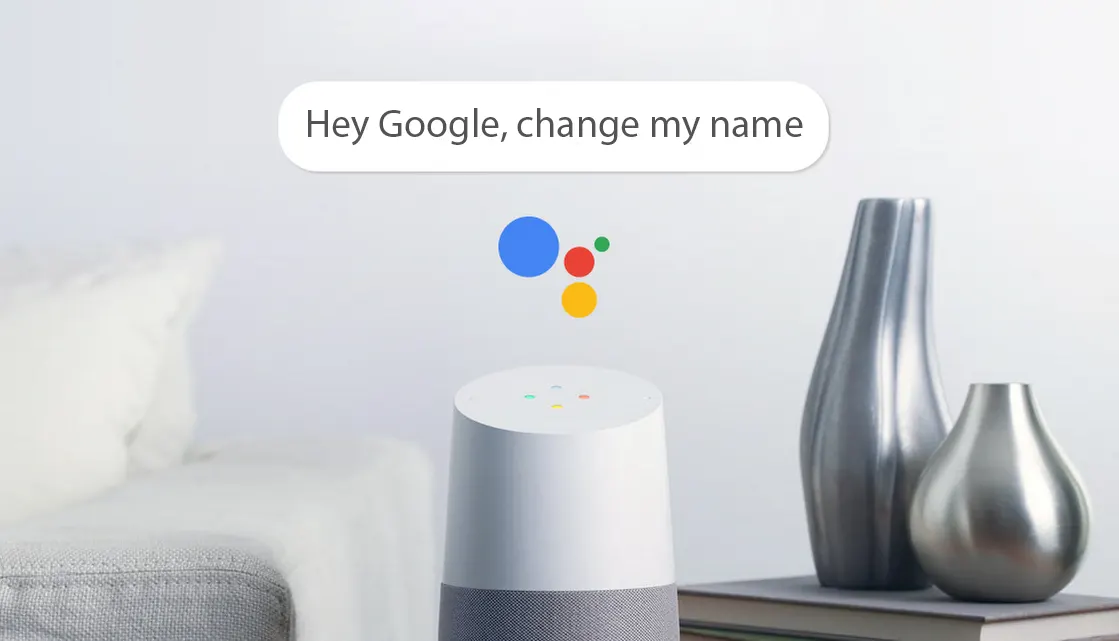Google Assistant will help you simplify your life by controlling your music and notifications, making it easier for you to focus on the tasks at hand.
For example, Google Assistant can act as a virtual assistant for your phone or a cue maker for your home. You’ll also be able to personalize it even more by changing your name for your virtual assistant!
When setting up your Google Home, you’ll need to give your first name and last name. During this process you will also be asked to choose a nickname usually when you register your Google Account you’ll have to enter your real name which becomes your nickname by default.
If you would like some personality in your interactions with smart-home speakers, you can change this information on the account settings for the Google Home device. Read on to know more:
Table of Contents
What Nicknames Can You Use?
Your nickname clearly defines your personal character, which may be based on how you conduct yourself. Your nickname could be a childhood name given by your parents or grandparents or one that you’re going to change on your Google Home.
To start with google home, make sure you choose which nickname you want to use on your Google Home so that it gets habituated and recognizes it.
My tip is that it’s best to keep the name you use for your google home a little simple. For example, using historical or literary characters as your name will often make it difficult for Google Assistant to pronounce.
How To Change Nickname On Google Home And Google Home Mini?
Changing your nickname on google home and google home mini is very easy. In order to change your name, just make sure that your device is properly connected to google home. Once checked, follow the steps below:
- On your smart device, open the google home app.
- From the top left corner, tap on the menu icon.
- Once you open the menu icon, you have to make sure that the google account listed in the app is the one that is linked with google home.
- You can also change your account by tapping the triangle next to your email address.
- Now tap on more, Settings> Personal Info> Nickname.
- You can also check the pronunciation by choosing one of the three options listed below:
- Use Default: Next to “use Default” click on the radio button. If you want to check the pronunciation, click on the play button. You can also change the pronunciation by spelling it out or recording your own, if the pronunciation is wrong.
- Record Your Own: Next to “Record your own” tap on the radio button. Tap on play in order to listen to the pronunciation. If it is incorrect then you can pronounce it again.
- Spell your name: Near “Spell it out” tap on the radio button. Once you type your name then you can tap on play to listen to the pronunciation.
How Do I Change My Name On Google Home?
Do you want your google assistant to call you from a different name? Then you can easily change your name by changing the nickname which is linked with your google account. In order to do that, follow the steps below:
- On the upper right corner you will see the profile icon.
- Click on the profile icon and go to assistant settings.
- In assistant settings you will find basic info.
- In basic info, select nickname.
- There you can either spell the name using “record your own” or type a new name.
How Do I Change A Google Home Hub Name?
The easiest way to change the home hub name if you have multiple hubs saved, is by using the drop down arrow which you will find next to it’s name.
- From there, select settings.
- Go to home information.
- There you’ll find “home nickname”.
- You will see an “edit name screen” where you can change the name.
- Tap on “save” and it’s done.