Microsoft Excel is one of the most-used files in companies. Several important files regarding daily company dealings and other things are stored in Excel files. So, one can only imagine in case it goes corrupt, it will create a lot of issues.
When an Excel file goes corrupt, it won’t open properly. You will see warnings or errors appearing on your screen. Several factors can make it happen. In this article, we’ll discuss those factors, common errors, and how we can repair a corrupt excel file.
Table of Contents
Reasons behind Corruption in Excel File

There are several reasons behind corruption in excel file and we have listed the most prominent ones below:
- Power failure or system shutdown
When the system you are working on experiences a power failure or shutdown suddenly, the file you are working on won’t be saved properly and might end up being corrupted.
- Malware infection
An excel file getting infected with malware is another common reason behind it going corrupt.
- Using a different version of Excel
Microsoft updates its software from time to time and sometimes it might happen that editing a file you have made on the old version won’t open in the new one.
- Huge data volume
While excel is meant for storing huge data, sometimes overloading it can cause issues and make the file corrupt.
The points mentioned above were the most common ones faced. There are few other reasons too, such as bad sectors on the hard disk where data is stored, issues with the operating system or with the MS office application itself.
While these errors might look common, detecting them can be confusing. Here’s how you can detect an Excel file corruption.
Read – 6 Best Laptops For Microsoft Office & Portability in 2020
How to Detect Excel File Corruption?
In case you try to open a corrupt excel file, you will see that MS excel has automatically started recovering and is trying to repair the workbook. You might also come across the following error/warning messages if the file is detected as corrupt by MS excel:
- Excel found unreadable content in <filename>. Do you want to recover the contents of this workbook? If you trust the source of this workbook, click Yes.
- We found a problem with some content in <filename>.
- Excel cannot open the file <filename>.
- The workbook cannot be opened or repaired by Microsoft Excel because it is corrupt.
- Can’t find a project or library. Microsoft Excel is restarting…
- Multiple custom UI parts were found in the file. Only one part is expected.
Now that we know how to identify a corrupt or damaged file, let’s see how we can repair it manually.
How to Repair a Damaged Excel File?
- Go back to the last saved version: If the file you are working on closed unexpectedly, there will be a last saved version of it when you try to open it again. Always go back to that version.
- Changing Calculation Setting: When you set the calculation option in excel from automatic to manual, the workbook won’t be recalculated and it will probably open.
- Disable Protected View: While this isn’t a method we would highly recommend it since after disabling protected view your system becomes vulnerable to threats, but if your file opens, you can save it with another name and then enable the protected view.
- Modify Component Service Settings: This is a bit tricky as making any mistakes might create issues for you as it makes changes in the registry.
- Changing file extension: Since different MS Excel versions use different extensions, changing it might help you a little. Try to open the file after changing it.
- Disabling Add-Ins: Add-ins can sometimes create issues with your file. So, in case you are seeing an error message, it’s best to disable add-ins and try again.
- Repair Excel files by using built-in Open and Repair Utility: There is an option to repair corrupt excel files via open and repair utility. While it might salvage some data, it won’t do that to the entire excel sheet.
While the manual methods might work, but sometimes the issue might be something you can’t fix. For such situations, we have excellent software to help you repair your excel files. It is called Stellar.
Why Stellar Repair for Excel?
This software makes use of strong algorithms to repair corrupt/damaged excel files. Not only will it repair the file but also restore the information in a new spreadsheet. Here are the advantages of using it for repairing your corrupt excel file:
- It recovers all tables, charts, cell comments, basically everything that you have inserted into your excel file.
- It also ensures that no changes have been made to the way you have formatted your spreadsheet and preserves it.
- It repairs all types of excel files, irrespective of the version, and supports all versions.
How does Excel File Repair Software Work?
Made with an interactive GUI that helps in speedy recovery and repair of excel files, stellar repair for excel is one of the best in the industry. It only involves three steps to repair your file and recovers data with ease:
- Firstly, you need to download and install Stellar Repair for Excel.
- Once the software is installed, go to the home tab and click on select file to open the corrupt file you wish to repair. Here you can browse your computer and select the excel file.

- After selecting the excel file, click on Repair and the software will start scanning the file for issues.

- Once the file is scanned, the items recovered will be on a tree-view display on the left panel of the software. You can preview the items by double-clicking on them.
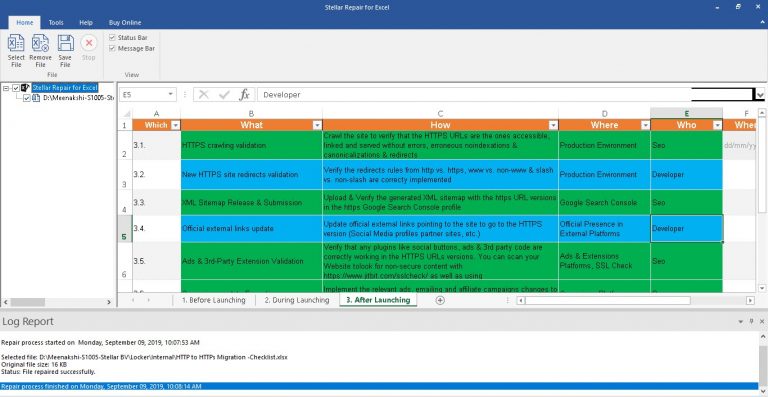
- When you are sure that the file is perfectly fine, you can save it to the desired location on your system.
Conclusion
The best way to ensure data recovery of corrupt files is by turning on the backup of Microsoft excel. In the event of deletion or corruption of your file, you will have the data saved at a safe place. However, in case nothing works, this software works like a charm and repairs & recovers your data without compromising it.





