Are you facing Setup Couldn’t Start Properly Error while downloading windows 10 using the Media Creation Tool ? Well many users are facing this issue when their PC crashed or internet died while downloading windows 10 files. For some users rebooting worked while other are still stuck in fixing this error. This error usually occurs when windows 10 downloading process is left in-completed or aborted and the Media Creation Tool is forcefully closed. But don’t worry here’s an easy solution to fix Setup Couldn’t Start Properly Error when downloading windows 10.
If your downloading was about to complete then you can try to resume it using this method – Resume windows 10 downloading.
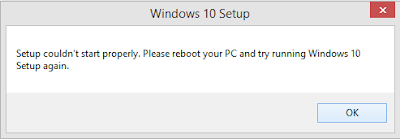
How to Fix ‘Set-up couldn’t start properly, please reboot your PC’ Error
- So the first thing we need to do is delete the Media Creation Tool using which you are trying to install Windows 10. It’s just 17 mega bytes so we can download it again.
- Now you need restart your PC in safe mode. Follow the below steps to restart your PC in safe mode :
– Hit windows + R to open the run window.
– Now type msconfig in the run windows. This will launch the System Configuration utility.
– Navigate to the Boot tab and select safe mode as shown below :
– Click Ok and Restart your PC.
- After Booting in safe mode. Go to your C drive or the drive where windows is installed.
- Now make sure that you can access hidden files. To do so go to control panel – Appearance and Personalization, – Folder Option. Click on View tab and under Advanced setting click on Show hidden files, folders, and drives.
- Now you can see two folders named $Windows.~BT and $Windows.~WS.
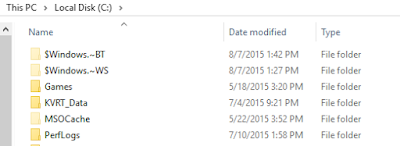
- Delete both the folders and restart your PC.
- Now download the Media Creation Tool once again from this link.
- Run the tool and now the error ‘Set-up couldn’t start properly, please reboot your PC’ will be permanently fixed.






it doesen’t for me