DNS is an abbreviation for Domain Name System, before going further, let us understand what Domain Name is first. Domain Name is a unique name used to identify a website on the internet. Their rules and procedures are defined in Domain Name System i.e. DNS. Any name registered in the DNS is a domain name. Domain names are case-insensitive, so Com and COM mean the same thing. A full domain name is a sequence of labels separated by dots. Now we have good enough knowledge to understand what Domain Name System (DNS) actually is?
Table of Contents
What is Domain Name System (DNS)
The Domain Name System is an invention of a hierarchical, domain-based naming scheme and a distributed database system for implementing this naming scheme. It is primarily used for mapping hostnames to IP addresses but can also be used for other purposes. DNS provides the protocol that allows the client and servers to communicate with each other. Now let us define another terminology that is DNS Server.
What is DNS Server?
DNS server or name server is a computer that contains the database and the software for mapping between domain names and public IP addresses. Every domain has a DNS server that handles requests coming to a computer and translates a domain name to a unique IP address. Your ISP automatically assigns a DNS server address whenever your computer needed it. DNS server does mainly two things.
- It accepts request from the browser to map domain name into an IP address.
- It accepts request from other DNS servers to map domain name into an IP address.
I am sure you have got enough knowledge about most of the internet terminologies. Now let us proceed to our article that aims you to provide top 10 best DNS Servers. Before going further let us understand what is the use of the alternative or public DNS server rather than the one which you have been provided by your ISP by default.
Use of Public DNS Servers
Sometimes ISP provided DNS servers are not working properly. You might have been living in the country where your ISP has blocked certain websites that you have not permission to access it. By changing your default DNS server settings to alternative public DNS server settings you can access those blocked websites whenever you want. So let us the list of Top 10 Best DNS Servers.
TOP 10 BEST DNS SERVERS
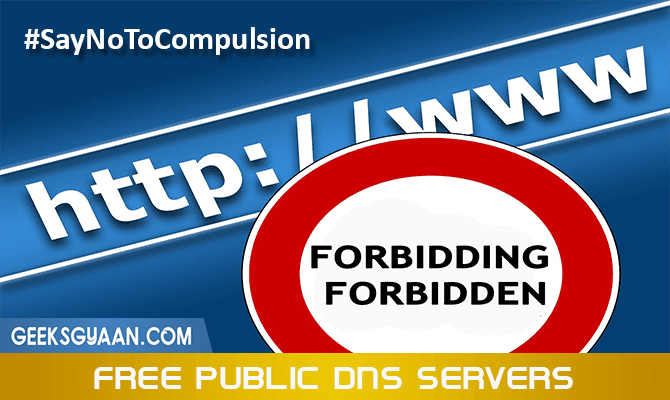
#1 Google Public DNS Server
Google provides the world’s largest DNS service. Google public DNS Server is one of the popular and free public DNS Server. It aims to boost up your browsing experience and improved security. It is also one of the best DNS servers for gaming. To use Google public DNS server, you should configure the DNS settings of your network by using following DNS IP addresses.
- Preferred DNS Server: 8.8.8.8
- Alternate DNS Server: 8.8.4.4
#2 Norton ConnectSafe
You probably heard about Norton. It provides one of the best anti-virus and internet security to your computer. Norton ConnectSafe is a cloud-based DNS service that protects you from malicious websites and websites with unwanted or offensive content (like pornography). There are mainly 3 DNS policies provided by Norton ConnectSafe and their configurations as follows.
#Policy 1 – Security:
This policy blocks all websites hosting malwares, phishing sites, and scam sites. To use this policy you should configure the DNS settings of your home network to assign following DNS IP addresses.
- Preferred DNS Server: 199.85.126.10
- Alternate DNS Server: 199.85.127.10
#Policy 2 – Security + Pornography:
This policy blocks unwanted malicious websites but in addition, it also blocks access to the websites that contain sexually explicit content i.e. pornography content. To use this policy you should configure the DNS settings of your home network to assign following DNS IP addresses.
- Preferred DNS Server: 199.85.126.20
- Alternate DNS Server: 199.85.127.20
#Policy 3 – Security + Pornography + Other:
In addition to blocking unwanted malicious websites and pornography websites, this policy also blocks access to the websites that feature mature content, alcohol, crime, gambling, hate, drugs, cults, suicide, violence or tobacco. To use this policy you should configure the DNS settings of your home network to assign following DNS IP addresses.
- Preferred DNS Server: 199.85.126.30
- Alternate DNS Server: 199.85.127.30
#3 OpenDNS
OpenDNS provides a cloud-delivered network security service that delivers protection against malicious attacks for your network device. They aim you to provide a faster and more reliable internet with zero downtime. To use this public DNS server, you should configure the DNS settings of your network by using following DNS IP addresses.
- Preferred DNS Server: 208.67.222.222
- Alternate DNS Server: 208.67.220.220
#4 Comodo Secure DNS
Comodo Secure DNS is a DNS service that provides a faster and more reliable internet browsing experience than using the DNS servers provided by your Internet Service Provider (ISP). They aim you to deliver more reliable, much faster, smarter and safer internet. To use Comodo secure DNS, you should configure the DNS settings of your network by using the following DNS IP addresses.
- Preferred DNS Server: 8.26.56.26
- Alternate DNS Server: 8.20.247.20
- Recommended – Best Proxy Sites List 2015
#5 Level3
Level3 DNS service will automatically route to the nearest public DNS server operated by Level3 communications. To use Level3 service, you should configure the DNS settings of your network by using the following DNS IP addresses.
- Preferred DNS Server: 209.244.0.3
- Alternate DNS Server: 209.244.0.4
#6 DNS Advantage
DNS Advantage increase the availability of your website routing information, helps you to gain greater speed and security at free of costs. To use DNS Advantage, you should configure the DNS settings of your network by using the following DNS IP addresses.
- Preferred DNS Server: 156.154.70.1
- Alternate DNS Server: 156.154.71.1
#7 OpenNIC
OpenNIC is a user-controlled network information center that offers a non-national democratic, alternative to traditional top-level domain registries. They aim to protect your privacy, freedom from government intervention at free of cost. To use OpenNIC, you should configure the DNS settings of your network by using the following DNS IP addresses.
- Preferred DNS Server: 46.151.208.154
- Alternate DNS Server: 128.199.248.105
#8 Dyn
Dyn provides free and public DNS service that helps you improve your web experience. To use Dyn service, you should configure the DNS settings of your network by using the following DNS IP addresses.
- Preferred DNS Server: 216.146.35.35
- Alternate DNS Server: 216.146.36.36
#9 SafeDNS
SafeDNS is a cloud service that features malware and botnet protection, content filtering, faster and reliable network with zero implementation and support expenses. To use SafeDNS, change the DNS IP address on your computer or router to following IP addresses and enjoy safer internet.
- Preferred DNS Server: 195.46.39.39
- Alternate DNS Server: 195.46.39.40
#10 DNS.WATCH
DNS.WATCH provides DNS service which features fast, reliable, uncensored and privacy protection at free of cost. To use DNS.WATCH service, you should configure the DNS settings of your network by using the following DNS IP addresses.
- Preferred DNS Server: 84.200.69.80
- Alternate DNS Server: 84.200.70.40
#How to Setup DNS Settings on Windows?
- Open the Control Panel from the Start menu.
- Click on Network and Internet -> Network and Sharing Center -> Change adapter settings -> then double click on your current connection.
- Now click on Properties -> Select Internet Protocol Version 4 (TCP/IPv4) -> and click on Properties.
- Now click on Use the following DNS server addresses radio button and change the DNS IP addresses as discussed in this article.
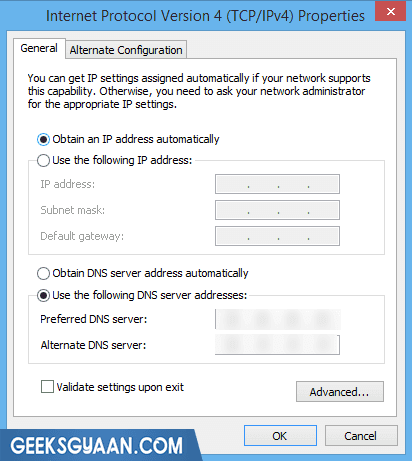
- Click on Ok button.
#How to Setup DNS Settings on MAC?
- Click on Apple menu -> open System Preferences, or click the Preferences icon on the dock.
- Now click on Network.
- Select your current network connection.
- Click on Advanced -> navigate to DNS tab.
- Click on the plus (+) button below the DNS server’s area and add the DNS IP addresses discussed in this article.
- Now click on OK button.





