Sometimes we accidentally delete some important WhatsApp messages. Some messages may be very important to you. So today we will see how to retrieve such deleted WhatsApp messages. We are going to explain two methods the first one allow us to recover WhatsApp messages that are deleted in recent 7 days and the second one will allow us to recover messages that are older than seven days.
Recover Recently Deleted WhatsApp Messages
If you have recently deleted some WhatsApp messages (Within 7 days) then its quite easy to retrieve these message. All you need to do is uninstall WhatsApp and install it again. Let me clearly explain you in below steps :
- First of all, simply uninstall WhatsApp (Don’t delete its data)
- Now again download and install WhatsApp. You can download it from Playstore
- After your installation is completed you will be prompt with a message which shows – Message backup found. Just click on restore and it will restore all the messages that were deleted in past 7 days.
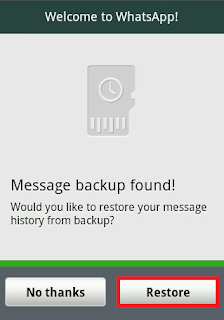
Okay retrieving recently deleted WhatsApp messages is quite easy, But what if you want to recover messages which are deleted a month ago? Well, most of the people don’t know but WhatsApp automatically backups all the data every day at 4 am and this data is stored in sdcard/WhatsApp/Databases folder.
So by doing some tweaks in the files which are present in WhatsApp’s database folder we can recover deleted WhatsApp messages.
Recommended – How to Unblock Yourself on WhatsApp
Retrieve Old Deleted WhatsApp Messages
- First, navigate to WhatsApp data folder which is located in – sdcard > WhatsApp > Databases. If WhatsApp is installed in internal storage then the database folder will be located there.
- Now in the database folder, you can see the number of files which also has some dates in its name. We need to rename a file whose name is msgstore.db.crypt. Name it whatever you want.

- After renaming the file, just select the file which shows the date before you have accidentally deleted your messages, and then rename that file to msgstore.db.crypt.
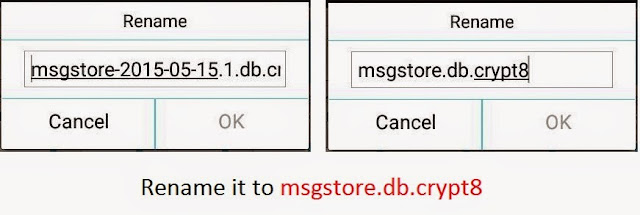
- Now just navigate to Setting > Applications > Manage applications > Select WhatsApp and click on Clear Data.
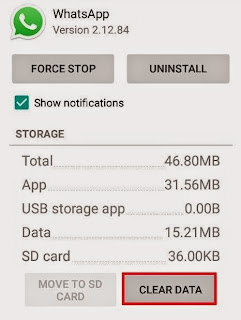
- Launch WhatsApp and you will be again prompt with Message backup found! Click on restore and it will restore all your deleted chats or messages.

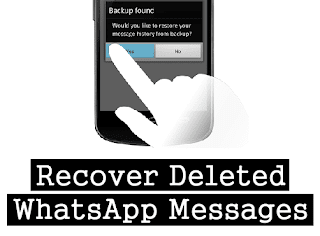 Sometimes we accidentally delete some important WhatsApp messages. Some messages may be very important to you. So today we will see how to retrieve such deleted WhatsApp messages. We are going to explain two methods the first one allow us to recover WhatsApp messages that are deleted in recent 7 days and the second one will allow us to recover messages that are older than seven days.
Sometimes we accidentally delete some important WhatsApp messages. Some messages may be very important to you. So today we will see how to retrieve such deleted WhatsApp messages. We are going to explain two methods the first one allow us to recover WhatsApp messages that are deleted in recent 7 days and the second one will allow us to recover messages that are older than seven days.