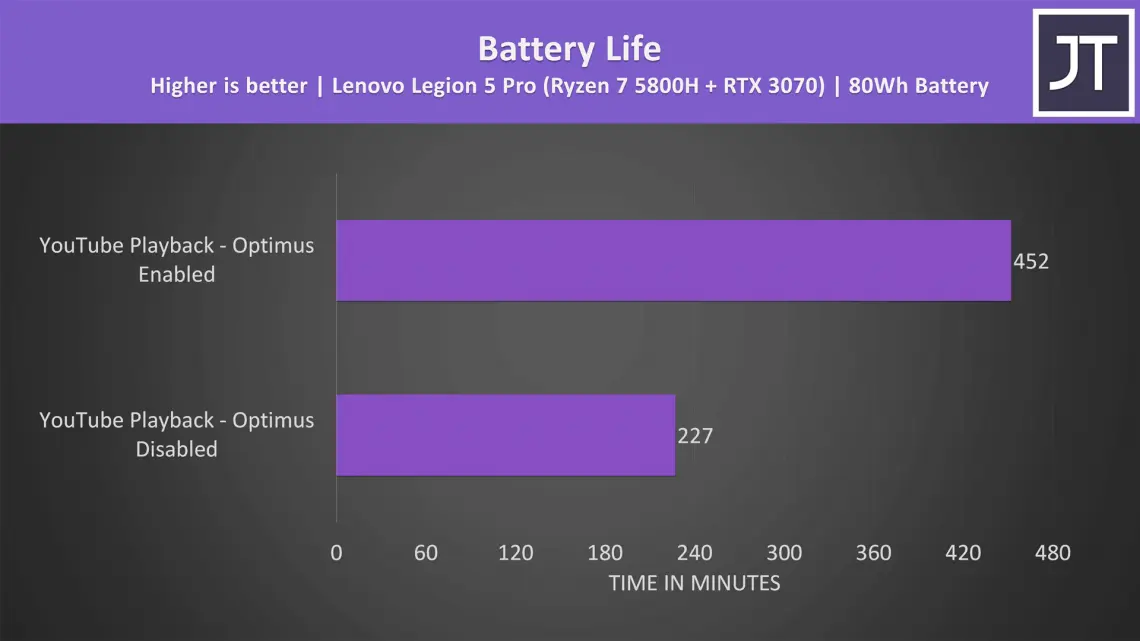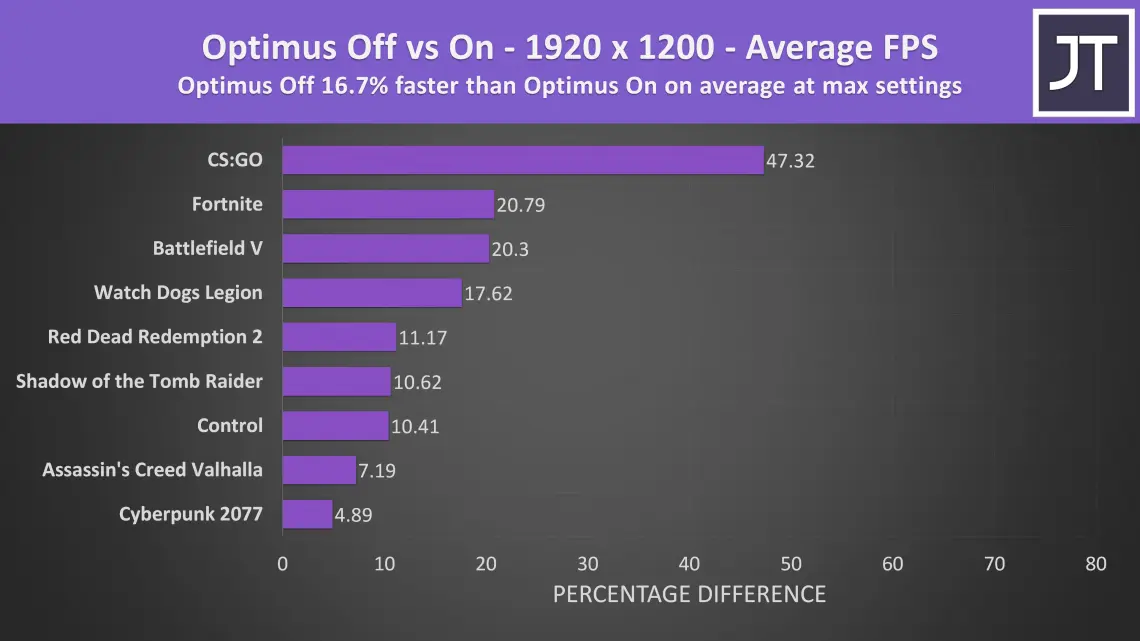A MUX switch empowers you to turn off the integrated graphics on your gaming laptop, unlocking a performance boost for your games. However, be prepared for a hit on your battery life. To really get what a MUX switch does, let’s break down the fundamentals of how Optimus operates.
Table of Contents
What is Optimus?
Let’s talk about Optimus. In most gaming laptops, you’ll find two types of graphics processing units (GPUs): the integrated graphics (iGPU) that comes with the processor (like AMD or Intel), and the discrete graphics (dGPU), such as Nvidia RTX 3060.
Now, the dGPU is a powerhouse, but it’s a bit of a battery guzzler. Not great for a devices that are portable where battery life matters.
Enter Optimus. Instead of constantly using the energy-hungry dGPU, the system cleverly switches to the lower-powered integrated graphics when the heavy graphics aren’t necessary. The dGPU is always on standby, ready to jump in when needed.
So, when you fire up a game or any graphics-intensive task, Optimus kicks in, directing the workload to the beefier dGPU. It’s like having the best of both worlds and is also known as MSHybrid.
The Optimus Bottleneck
The frames might be initially generated on relatively powerful dGPU, when you’re running a game, but they have to pass through the integrated GPU (iGPU) before making it to your screen. Essentially, the iGPU often acts as a literal bottleneck. This is why the option to disable Optimus can lead to a noticeable improvement related to performance in games.
With Optimus on and off, In a comparison of 9 games, the results were clear. On average, turning Optimus off provided a 17% FPS boost across these 9 titles, even at maximum settings. Lower settings generally resulted in an even more significant boost.
The impact varies based on the workload. Games with relatively higher frame rates, much like eSports titles, tend to show a more substantial increase in performance with the iGPU out of the equation.
On the other hand, rendering workloads such as Blender or V-Ray see little to no difference because the processing responsibility is entirely transferred to the dedicated GPU (dGPU), eliminating the need for frames to be sent back through the integrated GPU (iGPU), a common occurrence in gaming scenarios.
What is a MUX switch?
A MUX switch or Multiplexer (often mistakenly spelled as “mucks” or “muc”), allows manual enabling or disabling of integrated graphics. It achieves this by physically altering the connection between the screen and the GPU.
Enabling or disabling Optimus functionality depends on the laptop’s inherent hardware support, and it’s not a feature that can be manually upgraded. Merely deactivating integrated graphics via the Windows Device Manager won’t alter the physical wiring between the GPU and the display screen.
To implement the changes made in Optimus settings through Windows software, a system restart is required for the modifications to take effect. While this might be a bit inconvenient if you frequently switch, it makes sense if you primarily game on wall power.
The integrated graphics become unavailable, with Optimus disabled and won’t show in the task manager. Now, your setup is more akin to a regular desktop PC, with the screen directly connected to the high-powered GPU.
This generally results in improved gaming performance, as demonstrated earlier. However, keep in mind that if you need to run on battery power, the runtime will likely be reduced.
MUX Switch Unlocks Additional Features
In addition to its primary function, a MUX switch opens the door to extra capabilities. When Optimus is enabled, Nvidia ShadowPlay is limited to screen capturing within games.
To utilize ShadowPlay beyond gaming, such as with other software or the Windows desktop, the direct connection between Nvidia GPU and the screen is required – meaning Optimus must be disabled.
Furthermore, Optimus disabled is a prerequisite for using G-Sync on laptops equipped with G-Sync compatible panels.
MUX Switch: A Preferable, Yet Premium Feature
Lacking a MUX switch leaves your gaming laptop with a fixed Optimus status – either enabled or disabled, with no flexibility to change it.
Over the past year, gaming laptops featuring a MUX switch have become more common, though many high-end models still do not include this feature. Some manufacturers, like ASUS, cite cost considerations for omitting it from certain models.
Personally, I advocate for user choice. Whether you prioritize maximum gaming performance or extended battery life for school or office use, having the ability to toggle between modes is invaluable. The inconvenience of a reboot is a drawback, but advancements may soon render it obsolete.
Advanced Optimus: A Potential Solution?
Nvidia’s Advanced Optimus introduces the concept of an automatic MUX switch, eliminating the need to reboot when transitioning between the integrated GPU and discrete GPU.
The idea is that during routine tasks like internet browsing, the integrated graphics are in use, but when launching a game, the system seamlessly switches to Nvidia graphics for optimal performance.
While Advanced Optimus sounds promising in theory, in practice, its widespread implementation seems delayed. Despite being available in some laptops, several large companies have reportedly postponed the launch of Advanced Optimus. While the specific reasons aren’t clear, it suggests possible bugs or implementation challenges.
Bypassing Optimus Without a MUX Switch
For those without a MUX switch, fear not! You can still enhance gaming performance by connecting an external monitor to your laptop. Just ensure that the display output is directly linked to the discrete graphics rather than the integrated graphics from Intel or AMD.