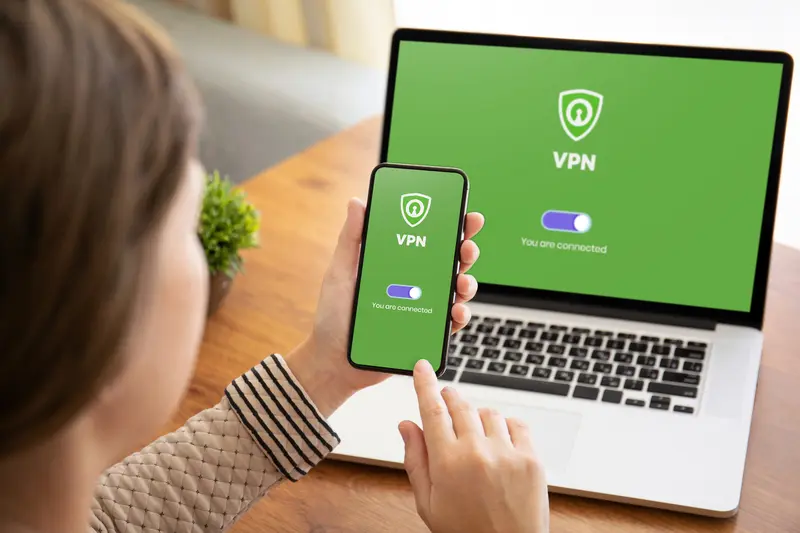Twitter serves as a fantastic platform for connecting with celebrities and indulging in various activities, such as watching videos, staying updated on news, and engaging with like-minded individuals.
Despite the evolving features on Twitter over the years, there’s one aspect that seems to persist – bugs. Unfortunately, Twitter has its fair share of bugs that can hinder users from fully enjoying the platform. One recent issue involves a bug that unexpectedly logs users out of their accounts.
If you’ve fallen victim to this particular Twitter bug, fret not. This guide aims to provide valuable insights into the reasons behind Twitter logging users out. Throughout this article, we will address common concerns and uncertainties, offering a comprehensive understanding of the situation.
Table of Contents
Resolving the Twitter Log-Out Issue
Let’s dive into both the causes behind the Twitter log-out problem and effective troubleshooting tips to ensure a smoother experience on the platform.
Global Server Downtime:
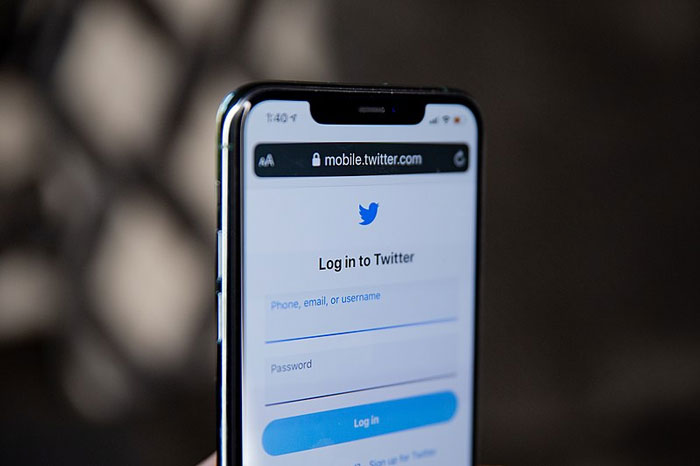
If you find yourself unexpectedly logged out of Twitter, it might be due to a global server outage. When Twitter’s servers are down globally, various features become affected. Reply functions may not work, media files won’t load, and videos won’t play.
In the past, users experienced automatic log-outs during server downtimes. Research revealed that Twitter tends to log users out when its servers are facing issues. To check if this is the case, visit the Twitter server status page on downdetector. If the servers are indeed down, your best course of action is to patiently wait until they are back up and running smoothly.
Browser Compatibility:
While Twitter generally works smoothly on popular web browsers in Incognito or Private mode, some less common browsers might pose compatibility challenges. It’s essential to note that Twitter may not be fully compatible with every desktop or mobile web browser. If you’re facing automatic log-outs, verify that you are using a supported web browser.
Additionally, certain browsers, like Tor, may not be supported by Twitter. In Private or Incognito mode, your login information is not saved. If you prefer your browser to retain login details, consider using the regular browsing mode instead of Incognito/Private mode.
Cookies Settings:
Cookies play a crucial role in storing information about your website visits, including login details. However, certain browser extensions or add-ons can delete these files, prompting repeated login requests.
To ensure a seamless Twitter experience, make sure cookies are enabled in your web browser. Here’s a quick guide for enabling cookies in Google Chrome:
- Open Google Chrome and click on the three dots in the top-right corner.
- Choose “Settings” from the menu.
- Navigate to the “Privacy & Security” section.
- Click on “Cookies and other site data” on the right side.
- Under “General settings,” select “Allow all cookies.”
By following these steps, you’ll ensure that cookies are enabled, reducing the likelihood of being logged out due to missing data.
Twitter App Troubles:
If you’re grappling with the issue of the Twitter app consistently logging you out, the problem may lie within the app itself. Occasionally, glitches in the Twitter app for Android and iOS can lead to sudden log-outs.
To tackle this, consider clearing the app cache on Android. Corrupted or outdated cache files might be causing the app to malfunction. Follow these steps:
- Press the Twitter app icon on your home screen and select “App Info.”
- In the App Info section, choose “Storage Usage.”
- Within Storage Usage, tap on “Clear Cache.”
This straightforward process is likely to resolve the problem of Twitter logging you out randomly on Android. For iOS users, reinstalling the Twitter application is recommended.
VPN/Proxy Usage:
Utilizing a VPN or Proxy, especially on platforms like Twitter, is not advised. Most social networking and messaging apps encounter issues when your device connects to a VPN server.
Numerous users have reported resolving the Twitter log-out problem by simply disabling the VPN app. The issue arises when the app detects a VPN and fails to connect to a different server. If you’re not using a VPN, check your proxy settings as well.
To address the Twitter logging-out problem, it is advisable to disable both VPN and Proxy servers. This action ensures a smoother connection to Twitter’s servers, preventing unexpected log-outs.
Third-Party Twitter App Usage:
If you’re a regular user of the Twitter Android app, you might have noticed that it lacks certain essential features. To bridge this gap, users often turn to third-party or modded Twitter apps.
While there are legitimate third-party Twitter apps for Android, offering additional features, it’s crucial to note that Twitter doesn’t endorse such applications. Detection of a third-party app can result in automatic log-outs, and in severe cases, the use of modded Twitter apps may lead to an account ban.
If you’re using a third-party Twitter app that is no longer active or supported, it’s advisable to uninstall it. Before doing so, make sure to unlink your account from these apps on your smartphone.
Contacting Twitter Support:
When all else fails, reaching out to Twitter Support is your best course of action. The Twitter Help Center provides a platform to communicate your issues directly to the developer team.
To file a support ticket, visit the Twitter Support webpage and select the appropriate topic, such as ‘Problems with account access.’ Provide a detailed description of the problem you’re facing. Even if you’re unable to log in, choose the relevant topic and outline your issue.
Filing a support ticket ensures that Twitter’s support team investigates your problem and responds promptly. Open the webpage, choose the topic, describe the issue, and Twitter’s support team will work towards resolving your concern.
Resolving Twitter Log-In Issues
If you find yourself locked out of your Twitter account, follow these steps to regain access:
Verify Account Credentials:
Ensure that you are entering the correct account credentials when attempting to log in. Double-check your username and password to eliminate any errors.
Forgot Password:
If you’ve forgotten your password, initiate a password reset by providing your email address. Twitter will send instructions on how to reset your password to the registered email.
Forgot Email Address:
In case you can’t recall your email address, use your account’s username for a password reset. Once logged in, you can update your email address.
Troubleshooting Password Reset Emails:
If you’re receiving password reset emails but still can’t log in, try the following:
- Click on the password reset link in the email once again.
- Manually copy the link and paste it into a new browser tab.
- Attempt to open the link using a different web browser.
- Clear your browser’s cache and ensure it accepts cookies.
These steps should address common issues causing login difficulties on Twitter. If you need further assistance or have additional questions about why Twitter logs you out, feel free to ask in the comments. If this information proves helpful, consider sharing it with your friends.