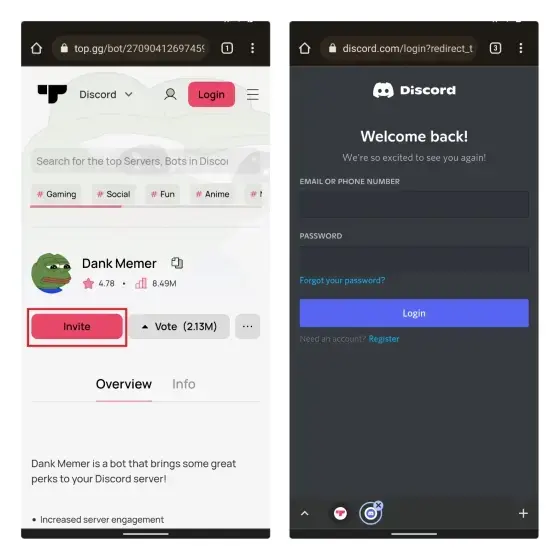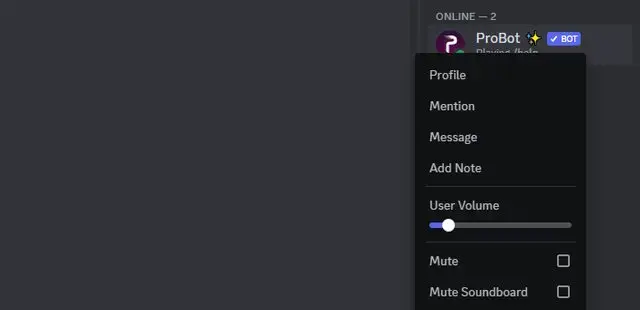Discord, the free chat app made for gamers, is super popular with a whopping 140 million people using it every month. It’s a hit because it’s easy to use, and handling servers on it is a breeze. But, you know what’s cool? Making it even better with more features. That’s where bots come in.
If you want to personalize your Discord gang and add some cool extras, Discord lets you bring in bots. Here’s a quick guide on how to do that in 2022.
Quick heads up: To add bots, you need to be the boss with “Manage Server” powers on the server where you want to add the bot. Don’t worry; I’ll show you how to get those powers.
Bots are like little helpers that can add a bunch of new things to your server. They can even bring in some fun stuff to do with your pals. In this chat, we’ll cover how to get these bots on your Discord team. And, because lots of folks struggle to find new and useful bots, we’ll also chat about how to discover them. Ready? Let’s dive in!
Table of Contents
How to Discover Discord Bots in 2023
Before diving into adding bots to your server, let’s explore how to find handy Discord bots in 2023. The simplest and my go-to method is to visit the unofficial Discord bot list website. Right on the front page, you’ll spot the most popular Discord bots, ready for you to add to your server if they catch your eye.
On this website, there’s a nifty search option too. It’s perfect for pinpointing bots that match your specific needs. Once you’ve identified the bot (or bots) you fancy adding to your server, proceed to the next section to understand the ropes of integrating Discord bots into your community.
How to Incorporate Bots into Your Discord Server in 2023 (Desktop)
The process of adding bots to your Discord server is designed to be straightforward. Follow these steps after logging into your Discord account via a browser, assuming you’ve already decided on the bots you want to include:
- Visit the Discord app website and log in. Select the desired server, and click on the drop-down arrow next to the server’s name.
- Navigate to ‘Server Settings’ in the drop-down menu.
- Click on ‘Roles,’ scroll down, and activate the ‘Manage Server’ permission under the General Server Permissions section. Save your changes and ensure that only trusted individuals possess the authority to manage the server.
- Identify the desired bot on any of the aforementioned Discord bot websites. For this guide, we’ll use Top.gg. On the bot listing page, click “Invite” to integrate the bot into your server.
- On the subsequent page, choose your Discord server from the ‘Add to Server’ drop-down menu and click ‘Continue.’
- Confirm the permissions the bot will hold on your server and click ‘Authorize.’
By following these steps, the bot is seamlessly added to your Discord server. Leverage these bots to enhance your server’s functionality or introduce entertaining activities to enjoy with your friends.
How to Bring Bots to Your Discord Server in 2023 (Android and iOS)
Adding bots to your server isn’t just for the computer crowd; you can do it right from your phone using the Discord app. Here’s the simple way to do it:
- Go to the Top.gg page of the bot you want and tap the red ‘Invite’ button. If you’re not already logged into Discord on your web browser, log in on the next page.
- After logging in, you’ll see the bot authorization page. Pick the server you want to add the bot to and tap ‘Continue.’ Approve all the needed permissions and hit ‘Authorize.’ That’s it! Now you can use the bot on your Discord server, all from your phone. Easy, right?
How to Remove Bot From Discord Server
If you find yourself needing to remove a bot from your Discord server, follow these simple steps:
- Navigate to the server containing the bot you wish to remove, ensuring you have the necessary server permissions.
- Right-click on the specific bot you want to remove from Discord.
- From the menu that appears, choose the “Kick bot” option. This action will effectively remove the bot from the server.
These steps remain consistent whether you’re using Discord on a computer or on mobile devices such as Android and iOS.
Utilizing Bots Effectively on Your Discord Server
So, you’ve got a bot on your Discord – awesome! Using it is easy. Just type in specific commands in the chat, like playing music with Pancake bot using “p!play” and the song name. Simple, right? This trick works for other bots too, but check out what commands each bot needs by reading their instructions from the developers.
FAQs
How do I add bots to my Discord server on my phone?
Adding bots to your Discord server on your phone is a breeze. Just hop onto the Discord website using a web browser like Google Chrome or Firefox.
Adding Music Bots to Your Discord Server – Easy Peasy!
To bring music into your Discord server, the process is the same as adding any other bot. Grab the invite link and use it to add the bot.
What if I can’t add bots to my Discord server?
If you’re having trouble adding bots, it might be because you lack the ‘Manage Server’ permission. Ask your server admin to grant you this permission through ‘Server Settings -> Roles -> Manage Server.’ Just make sure to hand out this power only to trusted folks, not everyone who pops into your server.