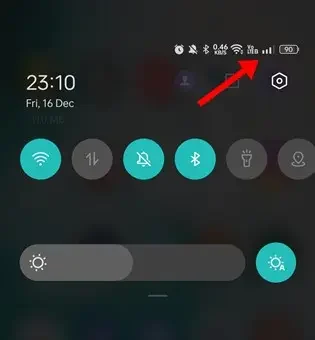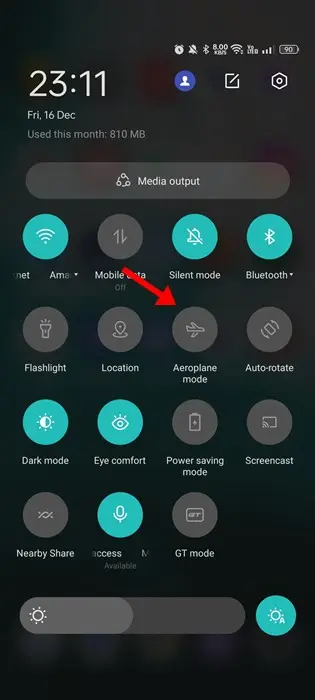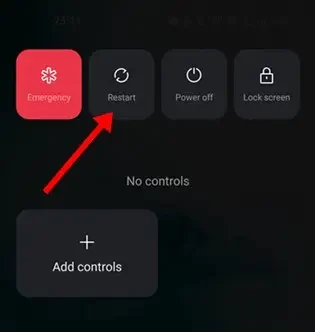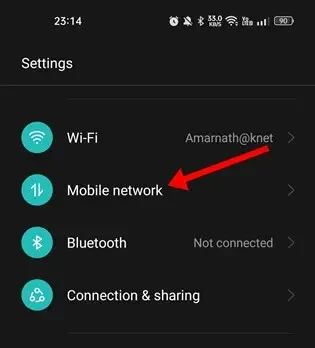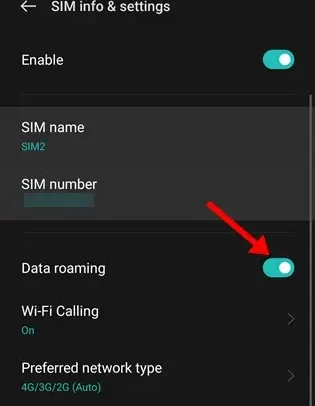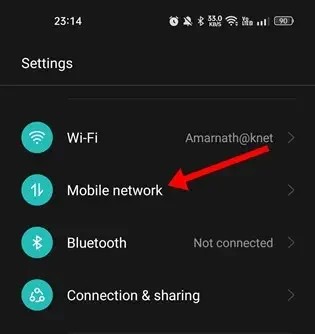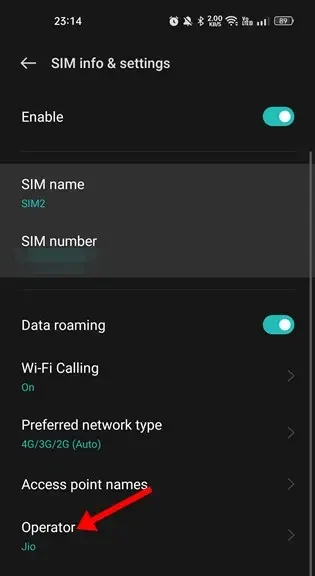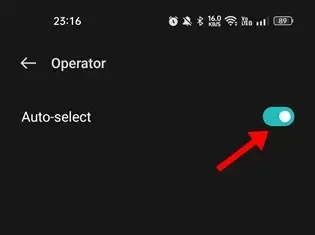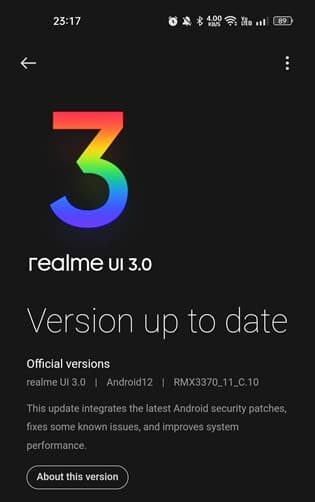Back in 2014, smartphones were primarily used for calling and texting. But in the past few years, these devices have undergone a remarkable transformation.
Today, smartphones have become versatile tools. We can now watch movies, play games, make video calls, control our smart homes, and more, all from our smartphones. We also have instant messaging apps like WhatsApp and Signal that allow us to make calls over the internet.
Despite the growing popularity of internet calling, many smartphone users still rely on cellular networks for their calls. Making calls on Android is usually straightforward, but issues can arise when the dialer displays error messages.
Lately, a significant number of smartphone users have encountered an unfamiliar error message saying ‘cellular network not available for voice call’ when trying to make calls. This problem affects both Android and iOS users.
Table of Contents
Understanding the ‘Cellular Network Not Available for Voice Call Error’
The ‘Cellular Network Not Available for Voice Call’ error is a relatively infrequent problem experienced by users of both Android and iOS devices. To effectively resolve this issue, it’s crucial to grasp the root causes behind it.
Typically, this error message pops up when your smartphone encounters difficulty detecting a cellular network. Ironically, the error message explicitly indicates that the ‘Cellular Network is not available,’ even when, in reality, cellular networks may be accessible.
This error can occur if your device struggles to establish a connection with the cellular network or encounters challenges in recognizing its presence. Several factors could contribute to this problem, including a faulty SIM card, a blocked SIM, and various other potential causes.
Resolving the ‘Cellular Network Not Available for Phone Calls’ Issue
Now that we’ve uncovered the reasons behind the ‘Cellular Network Not Available for Voice/Phone Call’ errors, let’s explore practical solutions to tackle this problem. Here are some recommended methods to address the error message. Let’s get started.
Confirm Cellular Network Availability
When faced with the ‘Cellular Network Not Available for Phone Calls’ error, the first step is to make sure that cellular networks are accessible.
Begin by checking the cellular network icon in the Status bar. If you see that cellular networks are available and functioning smoothly, you can proceed with the following steps.
However, if you discover that no cellular networks are currently accessible, it signifies a network issue beyond your control. In such situations, the best course of action is to exercise patience and wait for a few minutes or hours until the cellular network is restored.
Turn Off Airplane Mode
If your phone isn’t connecting to the network, you should check if Airplane mode is switched on.
Airplane mode is like a super-off button for all connections, including Wi-Fi and cellular networks. So, if you’re having trouble with your network, see if Airplane mode is turned on. If it is, you can turn it off in the Notification panel.
Restart Your Device for a Fresh Start
If you’ve confirmed that cellular networks are accessible and Airplane mode is off, the next simple step is to give your phone a restart.
A restart essentially clears any network hiccups and could resolve the ‘Cellular Network Not Available for Voice Calls’ error message.
Furthermore, restarting your device can help resolve issues related to incorrect APN settings or sporadic SIM card errors. It’s like giving your phone a quick refresh.
Activate Data Roaming for Seamless Connectivity
Data Roaming is a nifty feature that keeps you connected, allowing you to make calls, send texts, and use the internet even when you’re travelling and changing your location.
When you’re on a trip, your SIM card connects to a different network. If Data Roaming is turned off, your phone disconnects from your carrier’s networks and disables cellular services.
To ensure uninterrupted connectivity, make sure Data Roaming is enabled on your smartphone. Here’s how to do it:
- Start by opening the Settings app on your Android device.
- Then, tap on “Mobile network” and select your phone number.
- In the “SIM info & settings” section, toggle on ‘Data Roaming’.
That’s all there is to it! Once you’ve made these changes, go ahead and restart your smartphone. The error should be resolved after the restart.
Automatically Choose the Right Network
In today’s interconnected world, we have numerous network providers globally, each linked to different network servers. It’s possible that your phone might be connected to the wrong network provider, leading to the ‘Cellular Network Not Available for Voice Calls’ error.
The solution? Enable the Auto-Select feature for your network operator. Here’s how you can set it up:
- Begin by launching the Settings app on your Android device.
- Then, navigate to “Mobile network” and choose your phone number.
- In the “SIM info & settings” section, tap on “Operator.”
- On the operator screen, simply activate the ‘Auto-Select’ toggle.
That’s all you need to do! Your SIM card will now automatically connect to the most suitable and nearest network, ensuring seamless connectivity.
Keep Your Device Updated
It’s not uncommon for pesky bugs in your device’s operating system to disrupt its functionality, whether it’s a smartphone or a computer. If you’re still experiencing issues, there’s a chance that an operating system bug is preventing your phone from connecting to the cellular network.
Many Android and iOS users have reported that they resolved the ‘Cellular Network Not Available for Voice Call’ problem by simply updating their device’s software.
For iPhone users, updating is a breeze. Just go to Settings > General > Software Update. If there’s an update available, tap on “Download and Install.”
Android users can do the same by navigating to Settings > About Phone > Software Update. If there’s an update waiting, go ahead and install it on your device. This often does the trick and ensures a smoother network experience.
Reinsert Your SIM Card
If you’re still encountering the ‘Cellular Network Not Available for Voice Calls’ error despite trying all the previous steps, it may be time to get in touch with your telecom service provider.
But before reaching out to them, it’s a good idea to try reinserting your SIM card. Simply eject the SIM card from your phone, give it a gentle wipe with a soft cloth, and then carefully reinsert it. After doing this, check to see if you can make calls without any issues.
Get in Touch with Your Network Provider
If you’ve diligently followed all the steps, and the ‘Cellular Network Not Available for Phone Calls’ error still persists, it might indicate an issue with your SIM card.
In such situations, when all else fails, your best course of action is to contact your Network Provider. Reach out to them, and provide a clear explanation of when the error occurs, and be sure to read out the entire error message to them.
If the issue lies on the network side, your network provider will take the necessary steps to resolve it, usually within a matter of hours or days.
These are the best methods to tackle the ‘Cellular Network Not Available for Phone Calls’ error message. These steps should help you troubleshoot most major cellular network-related problems. If you require further assistance in resolving network errors on your phone, feel free to let us know in the comments below.