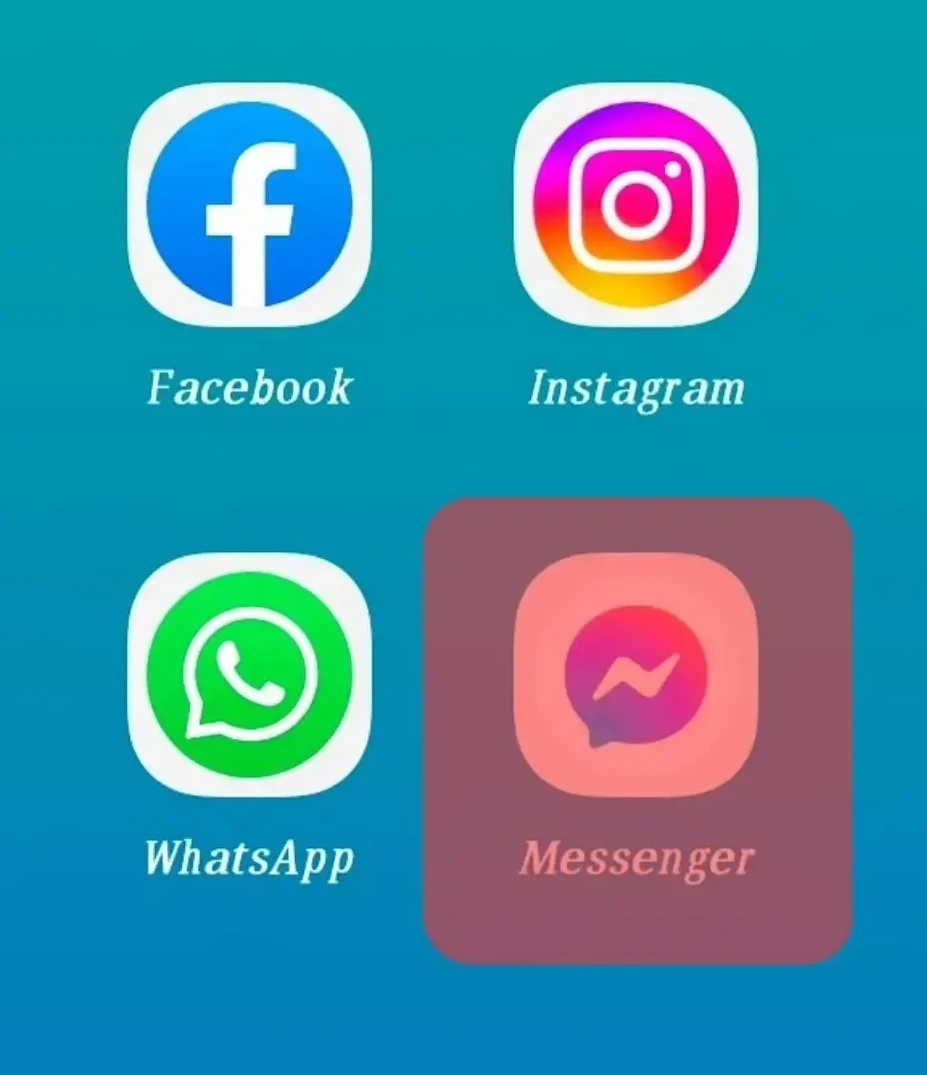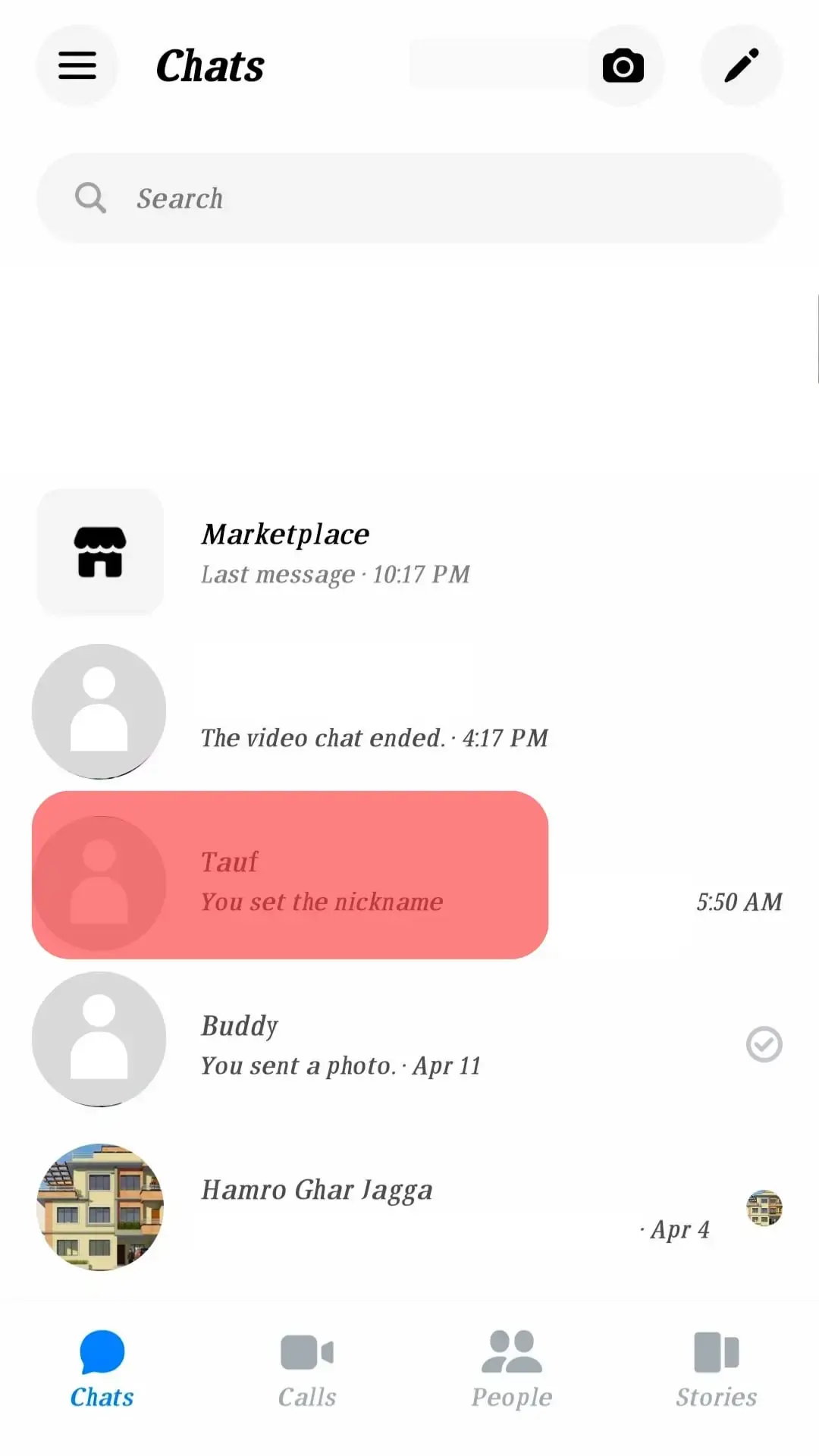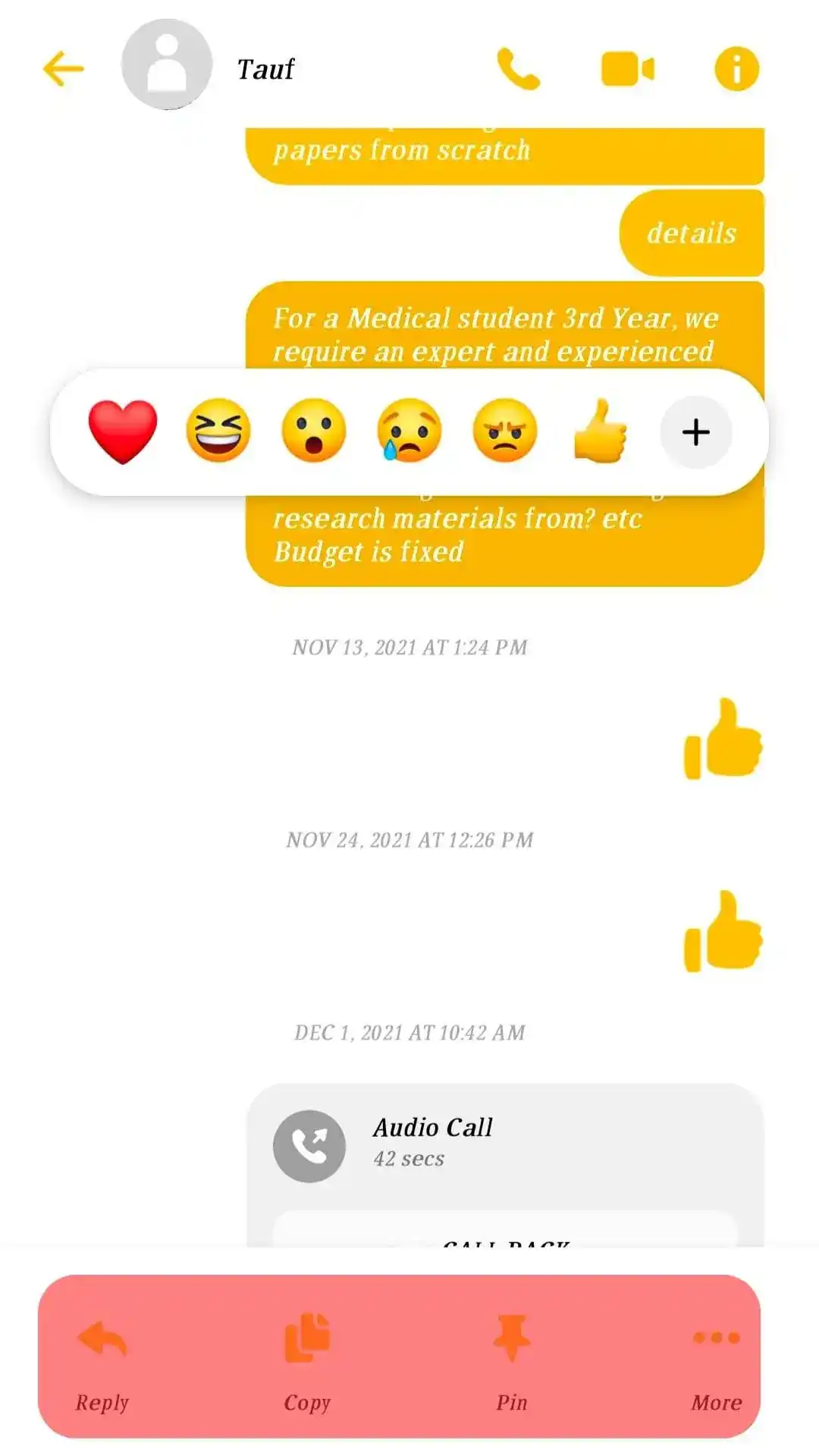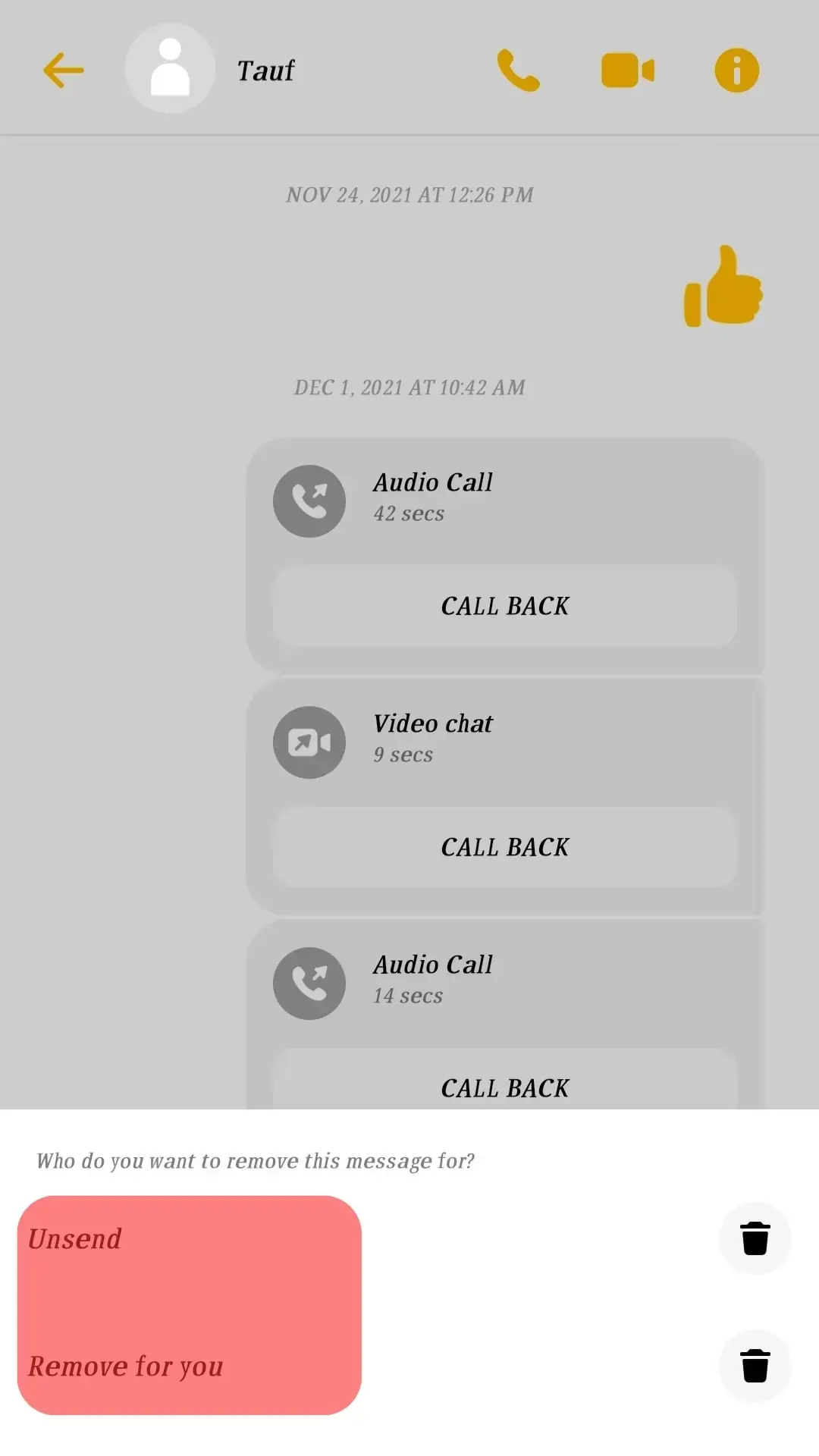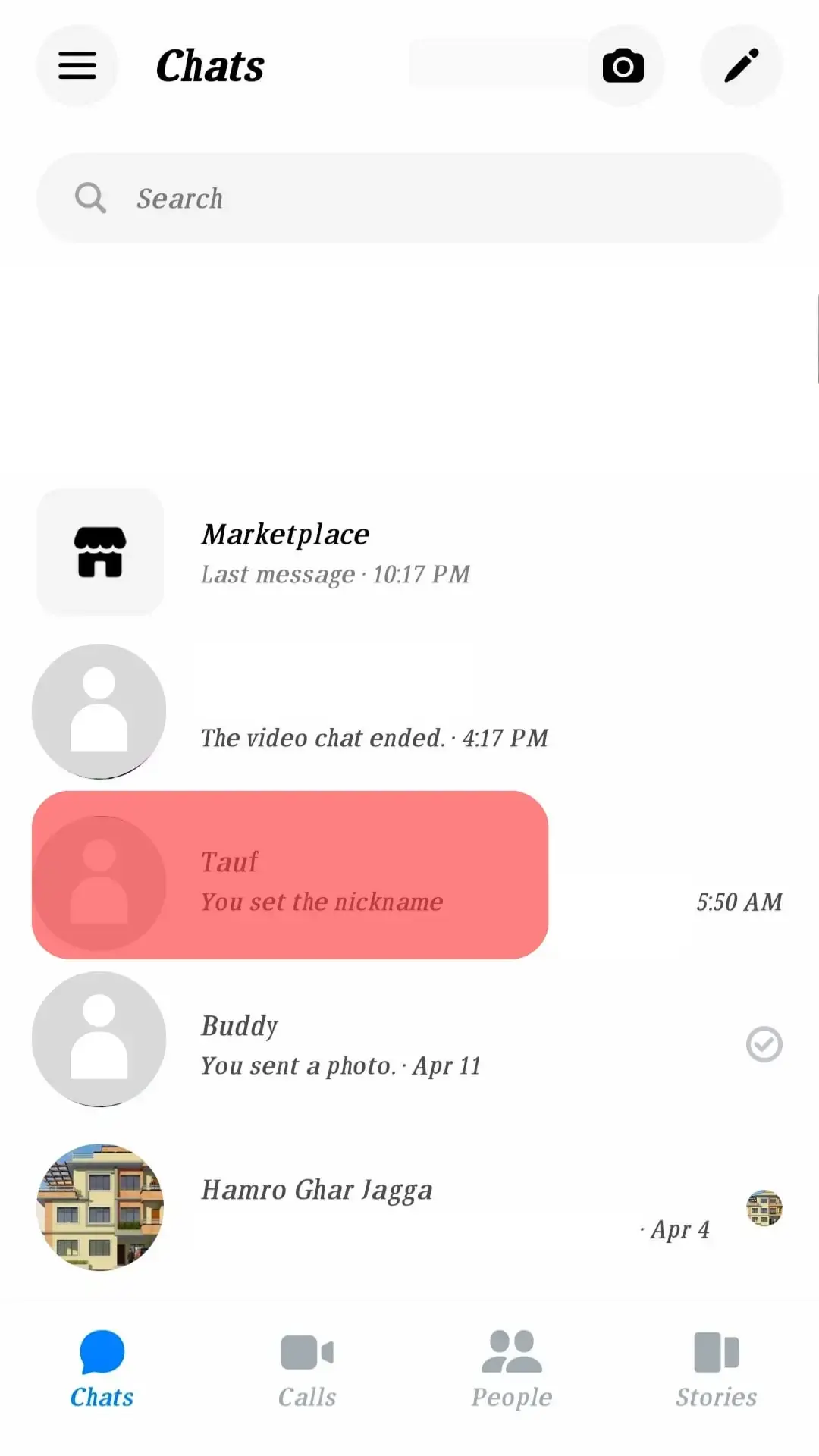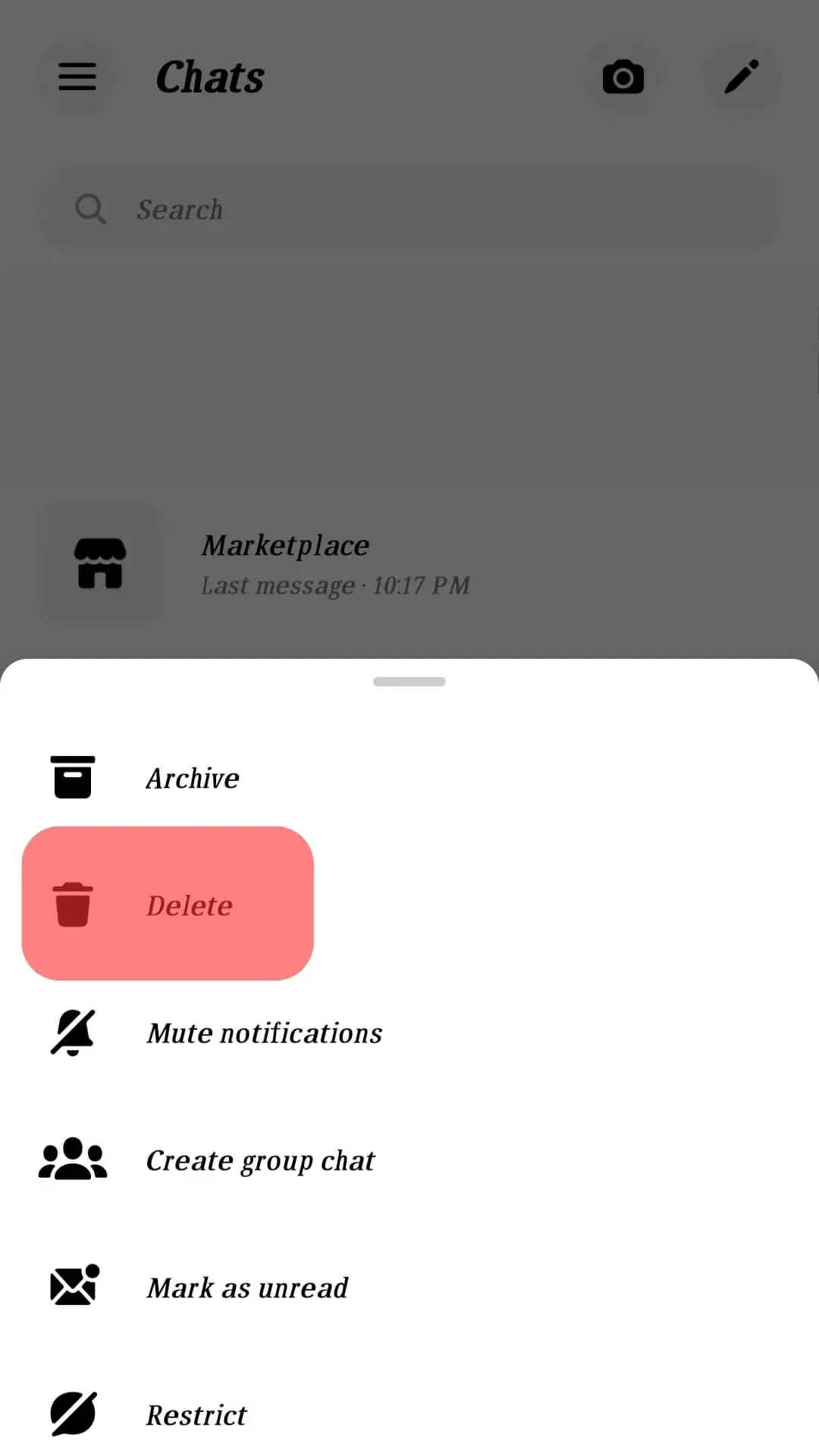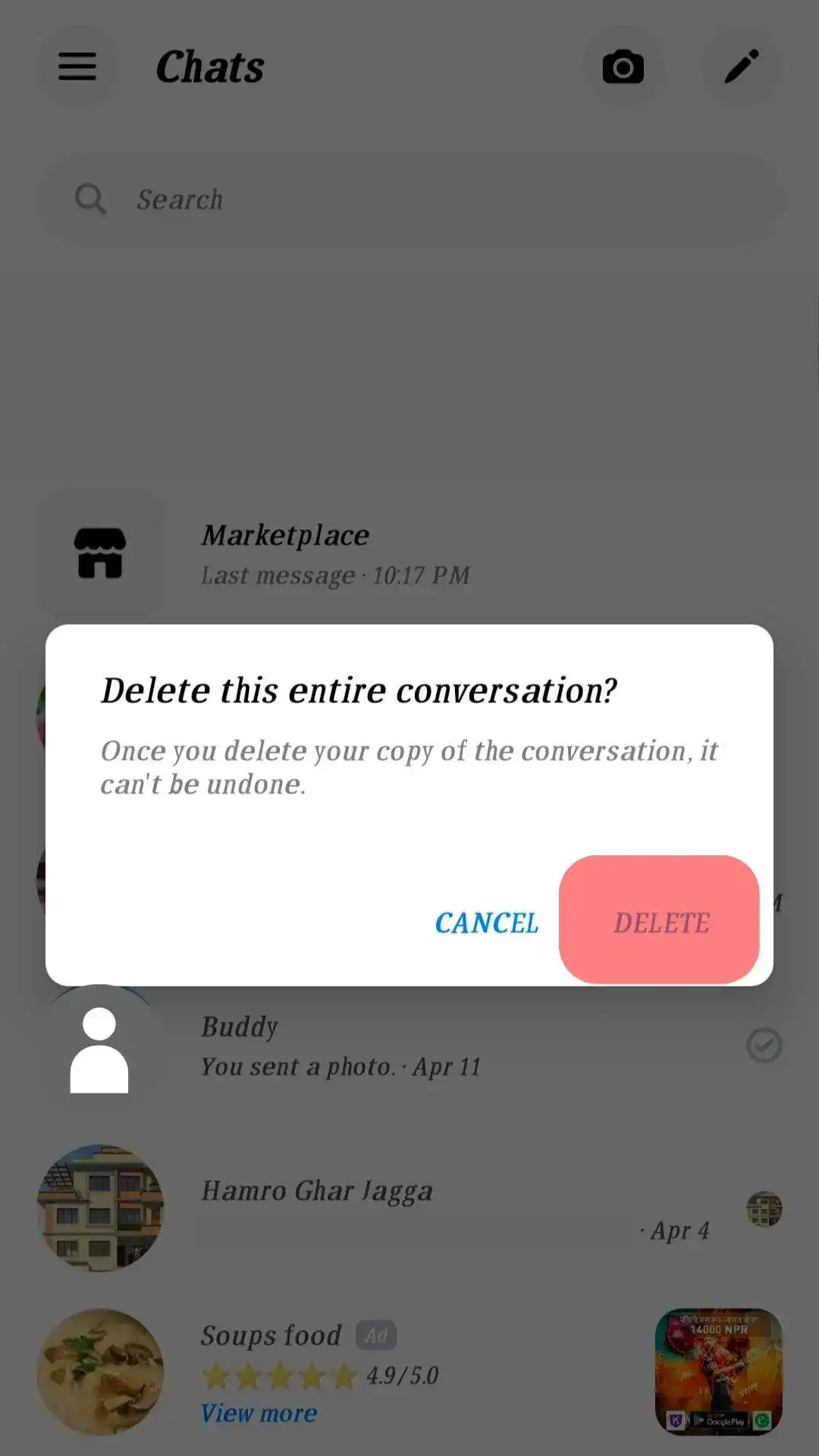If you’ve ever experienced the frustration of sending a message to the wrong group chat or recipient, or simply regretted hitting that send button too hastily, Messenger has a feature that might come to your rescue: the ability to unsend messages.
However, it’s essential to understand that this option doesn’t work under all circumstances, and there are some limitations. In this post, we’ll delve into the ins and outs of deleting texts and media on Messenger, so keep reading to gain valuable insights.
Table of Contents
Why Deleting Messages on Messenger Might Not Be Possible
Facebook Messenger lets you remove messages if you’ve sent them by mistake or changed your mind. But there are situations where you can’t delete messages in Messenger.
Message Already Removed:
To delete a message in a group chat on Messenger, the message must still be present in the conversation. If you attempted to delete a message but accidentally selected “Unsend for you” instead of “Unsend for everyone,” you won’t be able to delete the message.
No Internet Connection:
Facebook Messenger relies on an active internet connection for various features, including message deletion. If you find yourself offline, you won’t be able to delete messages. To regain this functionality, reconnect to Wi-Fi or toggle your mobile data off and on again.
Message Already Deleted by Sender:
If the message sender or another recipient in the conversation has already deleted a message, you’ll be unable to remove it from your device. In such cases, there’s typically no need to delete the message, as it has already been erased from the conversation.
Technical Hurdles:
Just like any other application, Messenger may encounter technical hiccups from time to time. These issues can encompass various challenges, such as the platform undergoing maintenance, accumulated cache, the presence of bugs, or an unusually high volume of users accessing the service concurrently.
In such situations, if you find yourself unable to delete a message and you’re confident that none of the aforementioned factors are causing the problem, it’s advisable to investigate whether Messenger itself is experiencing technical difficulties.
To troubleshoot this:
Check Messenger’s Status:
Verify if Messenger is encountering any system-wide problems. You can do this by checking official sources for updates on service status or social media channels where platform issues may be reported.
Log Out and Log In:
As a preliminary step, log out of the Messenger app and then log back in. This simple action can sometimes resolve minor technical glitches that may be hindering message deletion.
Use the Web Portal:
If the issue persists, consider accessing Messenger through the web portal instead of the mobile app. Sometimes, this change in access method can provide a workaround for technical obstacles.
Step-by-Step Instructions for Deleting Messages on Messenger
Not sure how to get rid of text, pictures, or other stuff in your Messenger chats? Here’s a simple guide to show you how:
Open Messenger:
Start by opening the Messenger app on your device.
Find the Conversation:
Navigate to the specific conversation where the text or media you wish to delete is located.
Long Press on the Content:
Once you’ve located the text or media, press and hold your finger on it. This action will trigger a drop-down menu to appear.
Select “More”:
From the drop-down menu, tap on the “More” option. This will provide you with additional choices related to the content.
Choose “Remove”:
Within the expanded options, select “Remove.” This action will lead to further choices.
Opt for “Unsend” or “Remove for You”:
You will now be presented with two alternatives: “Unsend” or “Remove for You.” Make your selection based on your preference and intention for deleting the content.
For those who prefer a simpler method or don’t want the hassle of individually selecting messages to delete, you can opt to delete an entire conversation. It’s essential to note that this approach will solely remove the conversation from your device and will not affect the recipient’s device. Here’s how you can do it:
Open Messenger:
Start by opening the Messenger app on your device.
Find the Conversation:
To locate the conversation you want to delete, you have two options:
- Scroll down through your conversations until you find the one you want to delete.
- Alternatively, use the search bar at the top and type in the username of the person you were talking to. This will help you find the conversation more quickly.
Hold and Delete:
Once you’ve found the conversation, press and hold it. This will bring up a menu.
Choose “Delete”:
From the menu that appears, select the “Delete” option. This will start the deletion process.
Confirm Deletion:
A pop-up message will appear, asking if you’re sure you want to delete the conversation. Tap “Delete” to confirm your choice.
Can You Recover Deleted Messenger Messages?
Recovering deleted Messenger messages can be a complex and rare process. It’s crucial to exercise caution when deleting messages, as retrieval is only possible under specific circumstances, such as:
Legal Proceedings:
If you find yourself in a legal situation where deleted messages are crucial evidence, it is theoretically possible to retrieve them. However, this typically requires obtaining a court order or legal request that compels Facebook Messenger to provide access to the deleted messages. Such situations are relatively uncommon and subject to legal procedures.
Accessing Deleted Messages Through Back-Up Copies:
Messenger offers a valuable feature that enables users to download their account data, serving as both a backup and facilitating data transfers to other platforms.
If you have previously downloaded a copy of your account data before deleting specific messages, you have the opportunity to recover the content of those deleted messages by referring to the downloaded Messenger data.
Conclusion
In conclusion, there are instances when you may need to retract a message, either due to sending it to the wrong person or simply changing your mind about its contents. Fortunately, Messenger provides the option to unsend messages.
However, if you find yourself unable to delete a message, it’s likely because you haven’t met the necessary requirements to utilize the deletion feature. This post aims to shed light on the possible reasons behind this limitation.