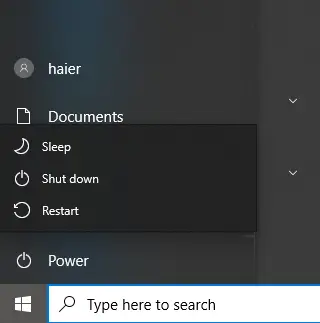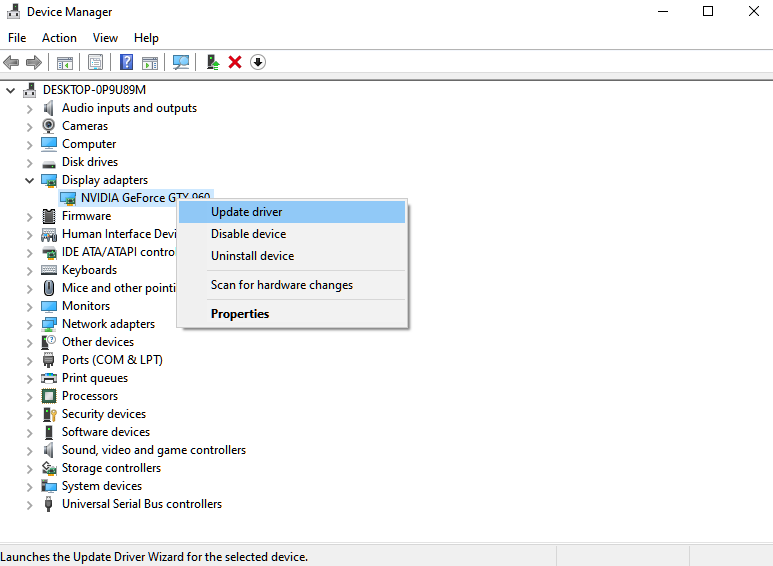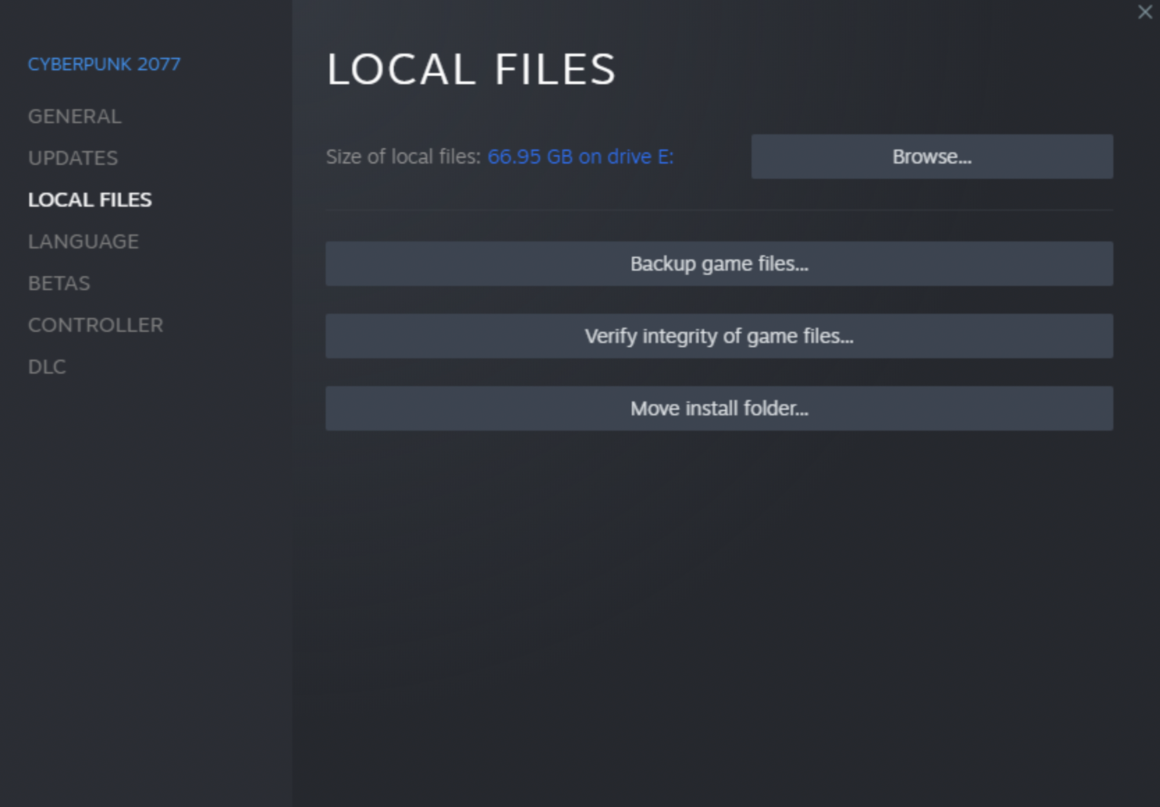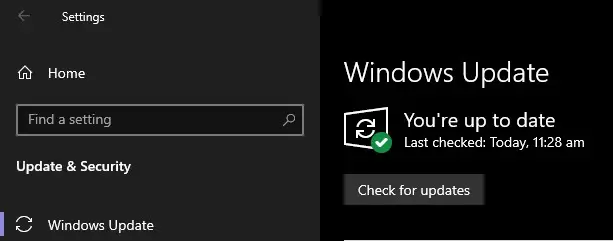Cyberpunk 2077 has gained a significant reputation as one of the top-tier games globally. Although its launch initially met with criticism due to problems users encountered during installation, the game swiftly faced these challenges head-on. Certain players experienced subpar performance and frustratingly low FPS rates, even when playing on capable hardware, while others were unable to get the game running at all.
Thankfully, CD Projekt wasted no time in addressing these concerns, diligently releasing a series of updates and fixes to tackle the issues headlong.
One of the recurring obstacles you might encounter in Cyberpunk 2077 revolves around the game failing to launch.
This hitch typically crops up when your system finds it demanding to handle the game’s demands. Nevertheless, it could also be attributed to wrongly configured graphics settings, corrupted display drivers, missing game assets, or external applications causing interference.
If you’re grappling with the issue of Cyberpunk 2077 refusing to launch on your setup, you’re in the right place. Today, we’re set to guide you through the process of resolving the non-launch conundrum of Cyberpunk 2077. Let’s plunge right into the solutions!
Table of Contents
Give Your Computer a Fresh Start
When you find yourself grappling with issues related to Cyberpunk 2077, it’s a good old trick to kick things off by giving your computer a fresh start. This simple maneuver can work wonders in eliminating those pesky bugs or glitches that might be causing your game launch hiccups.
Here’s what you should do:
- Tap the Windows key on your keyboard to unveil the Start Menu.
- Proceed to the Power Options section.
- Select the rejuvenating option: Restart.
- Watch your computer bid its current state farewell and spring back to life.
Once your PC is back in action, give the game another whirl and see if the launch predicament has magically vanished.
Verify if Your System Makes the Cut
Just like with any other game or software, Cyberpunk 2077 has its own set of hardware prerequisites that need to be met for a smooth run. If you’re finding yourself in a pickle where the game stubbornly refuses to launch on your machine, it might be signaling that your system isn’t up to snuff.
To get to the bottom of this, you can simply mosey on over to Steam’s website or Cyberpunk’s main hub to get a glimpse of the game’s minimum system requirements.
Regrettably, if your trusty computer falls short of these requirements, your only ticket to ride is to consider giving your rig a well-deserved upgrade.
Put Your Antivirus on Pause
While third-party antivirus software is like a trusty guardian for your system, fending off hackers, nosy websites, and other digital nasties, sometimes they can be a bit overzealous. They might end up putting the kibosh on even the most legitimate apps, like our beloved Cyberpunk and trusty Steam.
If you find yourself in a pickle where the game just won’t budge on your computer, it’s worth considering a temporary ceasefire with your antivirus. Give it a break and see if that helps your cause.
On the flip side, if your antivirus software happens to have a nifty feature called a whitelist, you might want to consider adding Steam and Cyberpunk to it. This way, your antivirus can be more discriminating and play nice with the apps you’re trying to launch.
Give Your Graphics a Boost
If Cyberpunk 2077 is giving you the cold shoulder and refusing to grace your screen, those aging or glitchy graphics drivers might be the culprits. It’s like needing a good pair of glasses – your game might just be a bit blurry without them. So, let’s try to sort that out and get your GPU back on track.
Here’s your game plan:
- Give your computer a heads-up by launching the Device Manager.
- Unveil the magic under the Display Adapters tab.
- Right-click upon your trusty graphics card and pick the Update Driver option.
Give Your Game Files a Once-Over
If you’re still locked in a game-launch struggle, it’s time to play detective with your game files. Like tidying up your room, sometimes a bit of file maintenance can work wonders. You’re essentially checking if all your game’s pieces are in place and accounted for.
Here’s your action plan:
- Fire up Steam on your trusty machine.
- Slip into your account and make your way to the Library hangout.
- Right-click on Cyberpunk 2077 and take the Properties route.
- Wander over to the Local Files corner.
- Click on Verify Integrity of Game Files and dutifully follow the trail of prompts.
Let’s Give Windows a Boost
If you’re stuck in a game-launching deadlock with Cyberpunk 2077, it might just be your Windows version that’s not vibing well with the game.
Here’s the plan:
- Take a little stroll on your computer and hit the Windows + I keys to pop open Windows Settings.
- Now, make your way over to the Update & Security spot and cozy up with the Windows Update option.
- Ready to roll? Click on Check for Updates and let the magic unfold by following the steps that show up.
Once you’re done with this tech tango, go ahead and give your system a breather with a good ol’ restart. Then, let’s see if Cyberpunk 2077 decides to play nice and make an entrance on your screen.
Time for a Fresh Install
If you’ve reached this point and Cyberpunk 2077 is still giving you the cold shoulder, it might be time to roll up your sleeves and give the game a brand-new start. This could help ensure that all those game bits and pieces are cozy and intact on your storage drive.
Here’s the drill:
- Fire up Steam like a champ.
- Head over to your Library and give Cyberpunk 2077 a right-click.
- Wave the magic wand by clicking Uninstall and then follow the prompts that come your way.
- Now, take a deep breath and give the game a warm welcome back by reinstalling it.
And that’s a wrap for our guide on taming Cyberpunk 2077 if it’s not in the mood to launch. Got questions or other game-related puzzles? Drop them in the comments, and we’ll be right there to lend a hand.