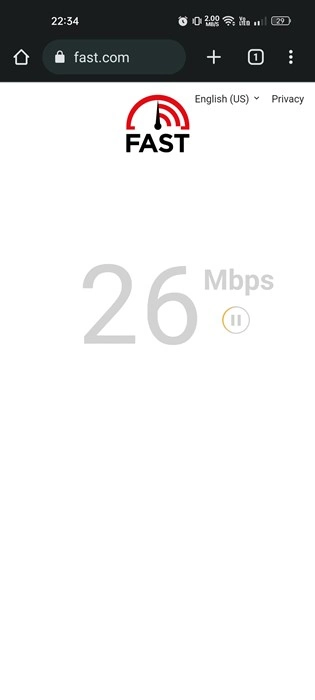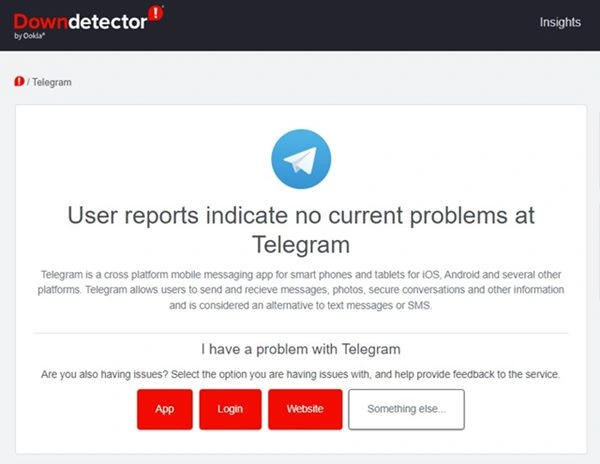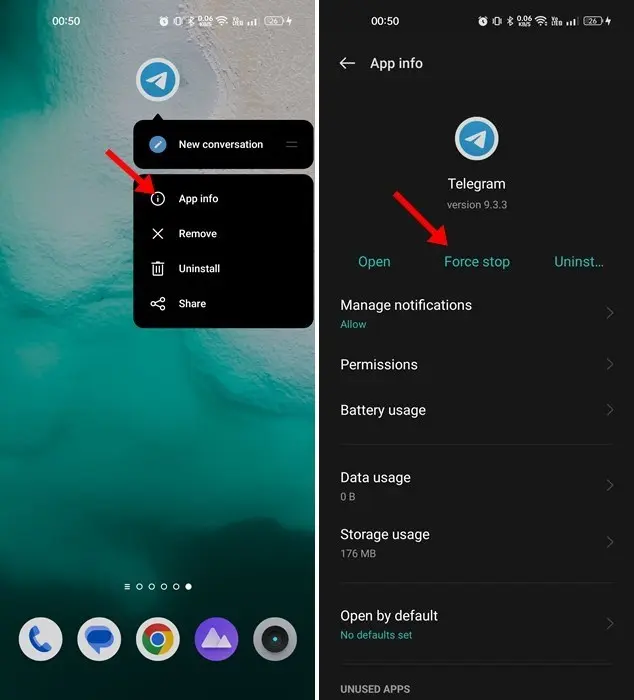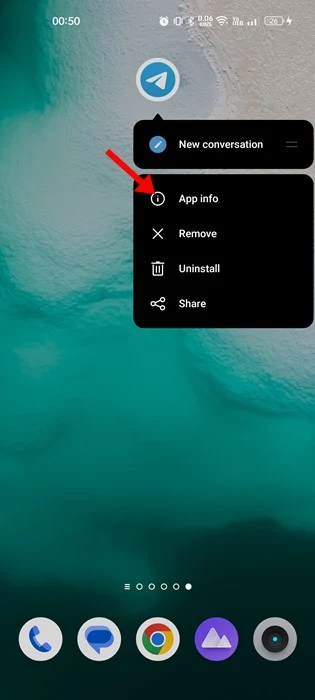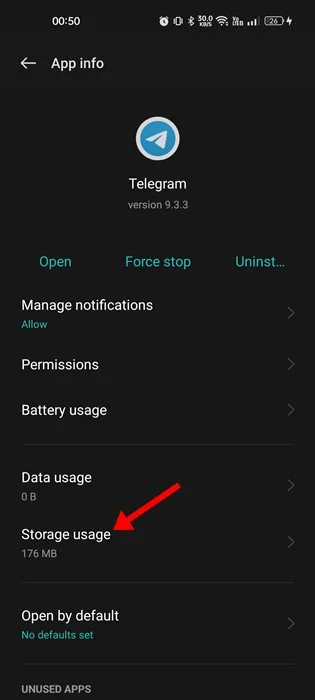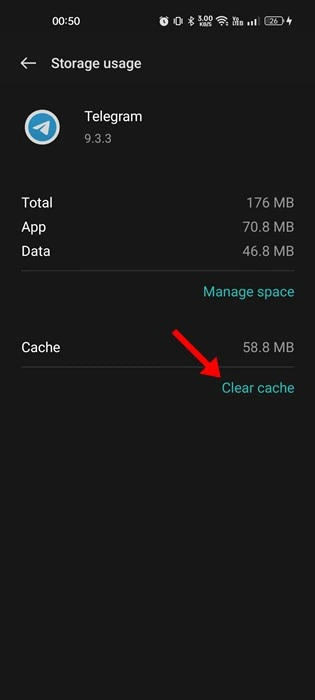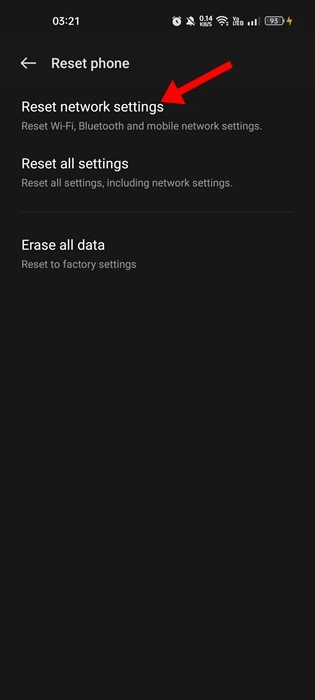We have to admit that Telegram may not be as popular as WhatsApp or Messenger, but it still boasts millions of active users who rely on it daily. One of the standout features of Telegram is its impressive array of group and channel-specific functionalities.
On Telegram, you have the freedom to discover and join countless channels, create your own personalized channel, engage in voice and video calls, and exchange text messages, among other things. Although the Telegram app for Android or iOS is generally well-optimized, some users encounter an issue where their Telegram channels get stuck on the updating process.
So, if you’ve recently joined a Telegram channel and find yourself faced with the ‘Updating’ status, you’ve come to the right place. In this article, we’ll address the question that’s likely on your mind: Why does my Telegram keep updating?
Table of Contents
Why is my Telegram constantly updating?
Many Telegram users have encountered the issue of their app getting stuck on the “Updating” screen. This frustrating situation prevents them from accessing new messages in their channels.
Additionally, some users have also reported their Telegram app being stuck on the “Connecting” status, which hinders the display of new messages on the main screen.
As a frequent Telegram user myself, I understand the frustration of encountering the “Updating” status on my favorite channels or the persistent “Connecting” status on the app’s main screen. In such cases, the Telegram app becomes practically unusable.
Now, let’s delve into the primary reasons why Telegram may get stuck on the updating screen:
- Background installation: Telegram might be installing updates in the background, leading to the “Updating” status.
- Server issues: Telegram’s servers could be experiencing temporary problems or downtime, causing the updating delay.
- Software bugs: It’s possible that the version of Telegram you are currently using has a bug or glitch that hampers the updating process.
- Slow or inactive internet connection: If your internet connection is slow or unstable, it can impede the smooth updating of Telegram.
These are the main culprits behind Telegram getting stuck on the updating screen.
Read: What Does ‘Last Seen Recently’ Mean On Telegram & How To Turn It Off?
6 Effective Solutions to Resolve Telegram Getting Stuck on Updating
Now that you’re aware of the possible causes behind Telegram being stuck on the updating process, it’s essential to address and resolve the issue promptly. Luckily, there are several effective methods available to fix the Telegram updating problem. Let’s explore these solutions to get your Telegram back on track.
Verify Your Internet Connection
When encountering issues like Telegram getting stuck on updating or messages not updating, it’s crucial to check the status of your internet connection.
Slow or unstable internet connectivity is often the leading cause behind Telegram being stuck on the connecting or updating phase. If your device lacks a reliable internet connection, you’ll likely observe the status as “Connecting” rather than “Updating.”
Since the updating process depends on a stable connection, it’s imperative to ensure that your device is properly connected to the internet.
Verify if Telegram is Experiencing Server Issues
Similar to other social networking and instant messaging applications, Telegram can encounter occasional problems. It’s possible that Telegram’s servers are undergoing maintenance, resulting in connectivity issues with the app.
When Telegram’s servers are down, it affects all platforms, including the mobile app, desktop app, and web version. This may lead to problems such as being stuck on the connecting or updating screens within Telegram.
The simplest method to determine whether Telegram’s servers are functioning properly is by checking the Telegram Server Status page on downdetector. If the servers are indeed down, it is advisable to exercise patience and wait until the servers are restored to their normal state.
Forcefully Close the Telegram Application
Although force stopping the Telegram app may not have a direct correlation to its functionality, many users have reported resolving the issue of Telegram getting stuck on the updating screen by employing this method.
Therefore, it’s worth giving it a try, as it poses no harm. Force stopping the Telegram app essentially terminates all Telegram-related processes running in the background. To force stop the Telegram app, long-press its icon on the home screen and select “App Info.”
Within the App Info screen, locate and tap on the “Force Stop” button. Once you’ve completed this step, relaunch the Telegram app. This time, you should be able to bypass the “Updating” or “Connecting” screen successfully.
Delete Telegram App’s Cache Files
In some cases, the Telegram app may encounter issues like being stuck on the updating or connecting status due to corrupted cache files. To address this problem, you can try clearing the Telegram app’s cache. Follow these steps to do so:
- Begin by long-pressing the Telegram app icon and selecting “App Info.”
- Within the App Info screen, locate and tap on “Storage Usage.”
- In the Storage Usage section, find and select “Clear Cache.”
That’s it! This action will clear the Telegram app’s cache files on your Android smartphone, potentially resolving the updating or connecting issues.
Turn Off Proxy Settings or VPN
While the Telegram app technically supports the use of a Proxy or VPN, it’s important to note that these configurations can sometimes cause issues. When connected to a VPN server, for instance, the Telegram app may attempt to connect to a server located far from your actual location.
This can lead to delays in the updating process, with Telegram getting stuck. Additionally, you might experience other issues such as sluggish media file downloads or images not appearing in chats. If you are currently using a VPN or Proxy server while using Telegram, it is advisable to disable it.
By disabling the Proxy settings or VPN, you can potentially resolve the updating problem and enjoy smoother functionality within the Telegram app.
Restore the Network Settings to Default
In the event that none of the aforementioned methods have proven successful in resolving the issue of Telegram getting stuck on updating, you can attempt to reset the network settings as a final recourse.
Resetting the network settings on your Android device is a straightforward process, albeit it will require you to reconnect to your Wi-Fi networks afterwards. If you have the Wi-Fi network passwords readily available, you can proceed with resetting the network settings.
Once you have initiated the network settings reset, it is important to restart your smartphone. Following the restart, reconnect to your Wi-Fi network or mobile data and launch the Telegram app to see if the issue persists.
Conclusion
These are a few effective methods to address the issue of Telegram continuously updating on Android smartphones. If you require further assistance in resolving problems such as Telegram not updating messages or being stuck on connecting, feel free to mention it in the comments. Additionally, if you found this article helpful, don’t hesitate to share it with your friends to help them overcome similar Telegram-related issues.