You are probably here because an app called “CQATest” abruptly appeared on your phone. The CQATest app is an abbreviation for Certified Quality Auditor. This app will mostly appear on a phone if the device is manufactured by Motorola or a few other specific brands and the main function of this app is to ensure that your device runs without any critical flaws or bugs.
There are many different system apps on your phone similar to this which work in the background to assist with several essential functions. Generally, these apps don’t interfere at all with any other program or system present on the device. Read on to find all there is to know about the CQATest app.
Table of Contents
How Does This App Get into Your Device?
Normally, you won’t find the CQATest app in your app drawer, if your device is working optimally. It is one of the apps that come preinstalled on your phones from the factory. In a few cases, the app pops up in either the homepage or the app drawer after a software update or factory reset. Even if the app cannot be found on the app drawer, you can access it from the settings app or by dialing a secret code on your phone.
What is The Function of the CQATest App?
The main function of the CQATest app is to capture and send diagnostic data to the manufacturer of your phone. This data is mainly used to pinpoint issues that can be fixed through software updates or newer phone models from the company. Although, you don’t need to worry about any personal data being sent through this app.
Some of the data sent from this app to the manufacturers include system logs, hardware status of the device, a list of installed applications, crash reports, and much more. The data is not sent to any third parties, and it only gets used to improve the user experience of the device in the future.
Read: New “WhatsApp Pink” Virus Gives an Attacker Complete Access to User Devices
How to Get Access to The CQATest App on Specific Devices?
You should know that this app can only be found in devices that come from either Motorola or a few other manufacturers. Different smartphone manufacturers have their own diagnostic apps, and this one is specifically built for the android skin that Motorola uses. This app doesn’t show up like the other user-installed apps, but it can be easily accessed using the methods listed below.
Accessing the CQATest App Using Settings Menu in the device
- Open the “Settings” app on your device.
- Navigate to “Apps & Notifications” from the home page.
- In this window, select “See all apps”.
- Once you’re in there, scroll down to find the CQATest app.
- From here you can open the app or disable it.
Accessing the CQATest App Using Secret Dialer Codes
Another simple way to open this app on your device is to dial a specific code from the calling app on your phone. You can do this by opening the dialer, and entering *#*#2486#8#* in it. Once you’re done, the CQATest app should automatically open.
Accessing the CQATest App from The App Drawer
In some cases, the app may show up directly on your application drawer because of failed software updates or other hardware issues on your device. In these cases, you should be able to directly run the app like other programs present on your phone.
Can CQATest App Cause Problems on Your Phone?
The sole purpose of the CQATest app is to collect and send diagnostic data from the device. It is not a malicious program, and it is built by the manufacturer of the phone. But, when the application pops up on your app drawer, it is often noticed that the app can cause slowdowns, crashes, and a few other problems on Motorola devices.
When the CQATest app starts to face problems, you will get an error “CQATest commserver has started”. In these cases, you can either remove the app or reset your device to fix any potential problems. Following these steps should fix all of your problems related to the application.
Clear Cache and Data of CQATest App
- Navigate to “Apps & Notifications” from the Settings app on your phone.
- Select “See all apps”, and find the CQATest app from the list.
- Once you are in the app menu, navigate to “Storage & Cache”.
- Select “Clear Storage” to clear both the data stored by the app and its cache files.
- Once done, reboot your device.
This should fix any potential problems with the app, and allow you to use your smartphone normally again. In case this method does not work out for you, then the next step is to disable the app, and prevent it from running.
How to Disable CQATest App?
Just like the previous method, you’ll need to navigate to CQATest app management settings in your phone. Once you’re in there, you’ll find two options – “Disable” and “Force Stop”. Click on disable, and your issue should be fixed.
How to Completely Get Rid of CQATest?
If the above methods didn’t help you, then the only options you have left are to either hard reset your device or uninstall the app completely if your phone is rooted. The app comes as a preinstalled system app, and thus cannot be uninstalled by conventional means.

The process of hard resetting your device varies slightly for different phones. Generally, you need to navigate to the “Settings” app on your device, and then use the search bar to find the reset options. Make sure you have a backup of your files stored in another place, as hard resetting will delete all of it.

Once the reset is done, your phone should boot normally and ask you to set it up. The CQATest app should be gone for good now.
Conclusion
CQATest is not an application that you should worry about too much, as long as it doesn’t cause any problems. But, in case you start facing issues on your phone that can be linked to the CQATest app, there are several ways to fix it, as explained above.


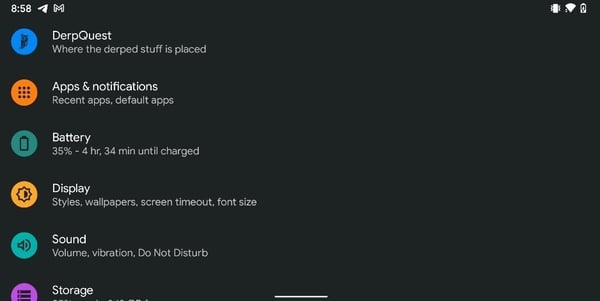










Hello,
We are Agreem Technologies located at Ahmedabad. We serve all types of it based company. So, i want to post a blog related the same.
Blog title: A Definite Guide from the Industry Expert to Get WordPress SEO On Point