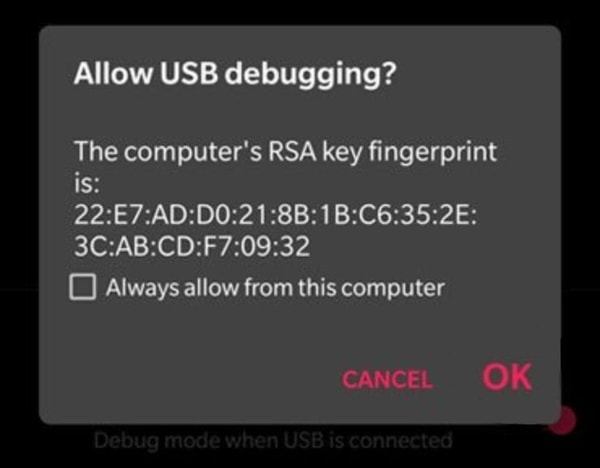If you have been wanting to update your phone and want a suitable guide for that, then you are surely at the right place. Android updates are essential to maintain and improve the functionality of your device. But, in some cases, you may not be able to update your device through the in-built updater that you can access from the settings menu.
In these cases, the best solution that you can use to update your phone is ADB Sideloading by connecting your phone to your Windows or MacOS device. Using this method, you can manually update your phone using a zip file that contains the updated binaries and payloads. First, let’s start by exploring this topic in detail.
Table of Contents
What is ADB?
ADB stands for Android Debug Bridge. This tool allows you to communicate with any android device connected to your PC through simple commands. You can pull data like device logs, system files, memory usage data, and much more. You can also push new applications and updates for testing on your device.
With ADB and a little knowledge of the Android operating system, you can enable many different features that affect your user experience. You can debug apps, install third-party apps that cannot be found in the Play Store, and much more.
The ADB sideload method has made it easier for developers and regular users to apply updates to Android phones. With just a few commands, you can push the update file through the recovery mode in your device if you’re facing problems with updating through the device settings.
Read: 10 Best FRP Bypass Tools to Bypass Google Account
Advantages of ADB System
- You can use commands from any command-line interface like CMD or MacOS Terminal.
- You can Push or Pull system files outside of the Android User Interface.
- With ADB, you can still sideload updates if your phone is inaccessible.
- You can pull logs from the phone while its booting to pinpoint system issues.
Download and Install ADB Drivers for Windows and MacOS
You’ll require ADB drivers to be installed on a PC to use ADB sideload to update your smartphone. These drivers are essential for your PC to recognise the phone’s hardware, and connect to it. In the next section, you will learn how to enable USB debugging on your phone and download and set up the drivers easily.
How to Enable USB Debugging on Your Phone
The first thing you need to do before trying to sideload updates is to enable USB debugging on your device in order to enable communication through ADB.
- Launch the Settings app on your device.
- Find the ‘About Phone’ option at either the top or the bottom of the settings menu.
- Tap on the ‘Build Number’ option 7 times to get a message that tells you Developer Mode has been enabled.
- Navigate back to the settings homepage, and from there go to “System”
- There you should find the Developer Options menu.
- Open the menu and find “USB Debugging” among the options.
- Turn it on, and you should be done for now.
Read: 6 Ways to Use Android as Second Monitor for Your Computer
How To Install ADB Drivers for Windows
Next, you’ll need to install ADB drivers so that your PC can recognise your Android Phone.
- You can download the ADB driver setup from here.
- Extract the zip file with any file extractor.
- To start installing the ADB drivers, you need to double-click the setup executable.
- Now, using the USB cable, connect your device to your PC.
- Once the setup detects your device, you can continue with the installation.
- Now press the install button and wait for the installation to finish.
- Once installed, you can open the ADB executable that runs in a console environment using CMD.
- In the CMD window, you need to write – “ADB devices”.
- A pop-up notification should appear on your phone, asking if you want to enable USB debugging.
- Select “ok” and your phone should show up on the devices list on the CMD window.
- The ADB drivers have now been successfully installed on your computer. You can move on to the next steps after this.
How To Install ADB Drivers for macOS?
- Download the driver zip file here.
- Copy the location of the extracted folder from the navbar in the file manager window after extracting the zip file.
- To begin, open a terminal window and then type “cd *path-to-ADB-folder that you copied before*”.
- Now connect your device to your Mac using the USB cable.
- Now type “ADB devices” in the terminal window.
- When a popup screen displays on your device, select “OK” to enable USB debugging.
- If you type ADB devices again, the device will appear in the terminal window.
- You may now use ADB commands on your MacOS device to update your Android phone using ADB sideload.
How to Apply Update from ADB Sideload
After you’ve installed the ADB drivers on your Windows/Mac PC, you may quickly sideload an update to your phone by following the steps below.
- First, you must download the specific Update zip file for your device. You may find the specific forum for your phone on XDA and download the Update zip from there.
- Using the USB cable, connect your phone to your Windows or MacOS PC.
- Rename the zip file you just downloaded to “update.zip”.
- Make sure that you save the update.zip file on a specific folder that you can remember.
- For Windows, press “Shift+Right-Click” in the folder, and choose “Open Command Prompt Here” option. You should be able to access CMD now.
- For MacOS, open the terminal by right-clicking on the desktop and selecting terminal.
- Next, you need to type “ADB reboot recovery” into CMD or Terminal.

- Your phone should reboot to Recovery Mode. From there, Select “Apply Update from ADB”.
- Type “ADB sideload update.zip” in CMD or the terminal window now.
- The zip file should start flashing on your device.
- Your device should be updated now using the ADB sideload method and can reboot into Android by holding the Power button on your device.
Conclusion
Android Debug Bridge or ADB enables you to use simple commands on your PC to do system-level modifications on your Android phone. When you can’t update your phone via OTA, ADB allows you to use the ADB sideload method to update it to the most recent version. Following the steps listed above, you can update your phone in a simple and easy manner.