YouTube is one of the best video streaming services available. It provides creators with an opportunity to express themselves. The streaming platform works perfectly fine most of the time. But some users face issues with sound not playing on YouTube while the rest of the audio features on their device work just fine.
Watching videos without sound can be very annoying. Most of the time, the issue lies with either your browser or your device itself. There are quite a few methods for fixing this problem. First, we will take a look at the simple methods that most likely cause this issue. Later, we have also listed some advanced methods to fix this problem if the previous ones don’t help you.
Table of Contents
How to Fix No Sound in YouTube
Start off by taking a look at the most probable causes and their solutions that you can use to fix no sound on YouTube.
Check Device Volume Settings
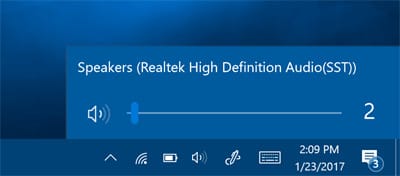
This may sound obvious, but it is possible that your sound devices are muted. Even if the device is not muted, it can be at the lowest volume setting. Make sure that your volume mixer slider is not at the lowest settings. It is always better to double-check this issue even if you are sure that your volume settings are correct.
Check YouTube Mute/Volume Button

It is very likely that you may have changed the sound settings from YouTube itself. Check the volume/mute button at the bottom left corner of the video. It may either be turned down all the way, or it is probably just muted. If you mute one video on YouTube, all of the videos that you play next will also have their sound muted.
Read: YouTube Not Working? Here’s 15 Ways to Fix It
Restart Your Device
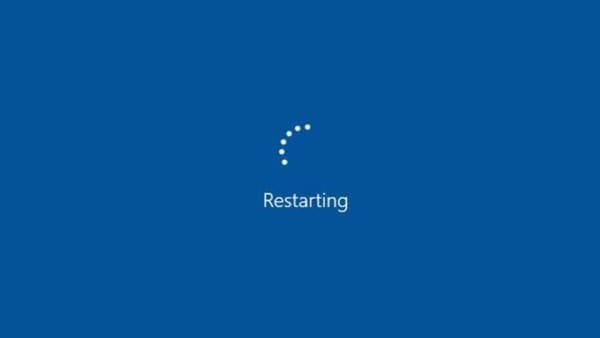
In the tech world, the first thing that comes to mind when fixing any device is to restart it. Although it may seem very obvious, restarting your device can fix many sound issues, including YouTube playback sound problems.
Change Your Browser or Reset Browser Settings
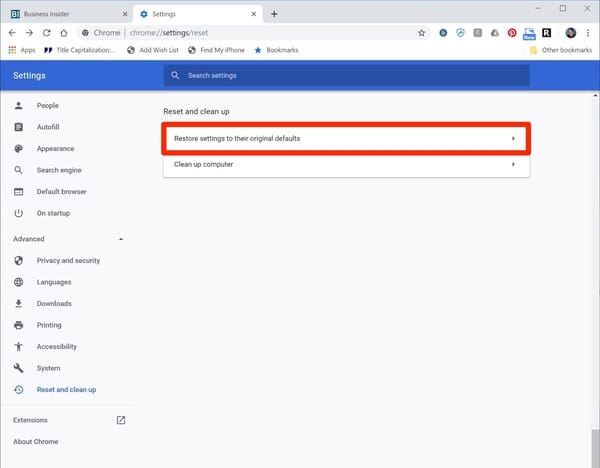
No sound problems in YouTube can be usually caused by incorrect or misconfigured browser settings. It can be a good idea to switch browsers to see if you still have the same issue. Most modern browsers have an option to reset their settings.
These issues can be caused due to conflicts between installed plugins and extensions. In case you don’t want to switch browsers, you can try uninstalling the existing plugins on your browser to fix sound problems in YouTube.
Close Running Programs
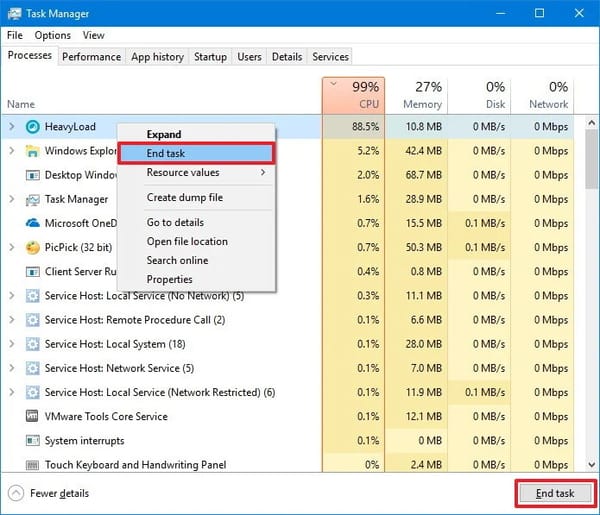 Background processes on your device can take control of the audio driver. When this happens, YouTube can stop outputting sound through your device. Try closing all background processes that have access to your sound device.
Background processes on your device can take control of the audio driver. When this happens, YouTube can stop outputting sound through your device. Try closing all background processes that have access to your sound device.
Read: How To Extract Audio From A YouTube Video (7 Ways)
Use the Audio Troubleshooter
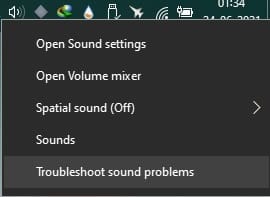
If you own a device with Windows OS installed on it, then you can run the audio troubleshooter to fix sound-related issues. Right-click on the loudspeaker icon on your taskbar, and select the option that says “Troubleshoot sound problems”. Next, Windows will automatically detect any problem with your sound devices and settings and try to fix it. When the process is done, your device should be rid of any sound-related problems.
Check Bluetooth/Headphone Connections
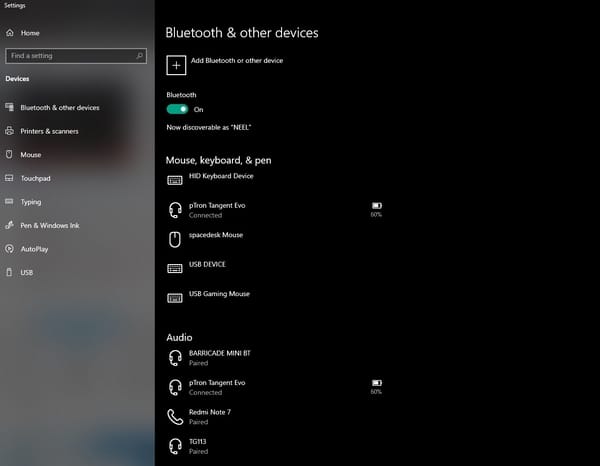
Active Bluetooth or headphone connections can prevent YouTube from outputting sound through your speakers. Bluetooth audio peripherals can get automatically connected to your device and then the audio is routed through it. Try turning your Bluetooth off and on, and check if that fixes the problem.
Advanced Methods to fix YouTube Sound Problems
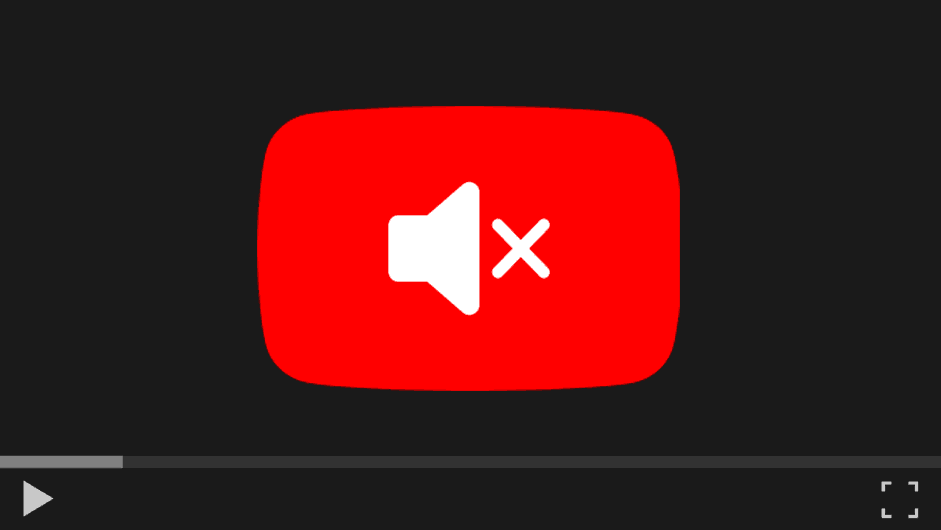
If you have tried all the methods listed above, but still haven’t got your YouTube sound problem fixed yet, then you may have to take a few extra steps to fix your issue. Take a look at a few of the advanced methods to diagnose device sound problems.
Checking and Updating Your Sound Drivers
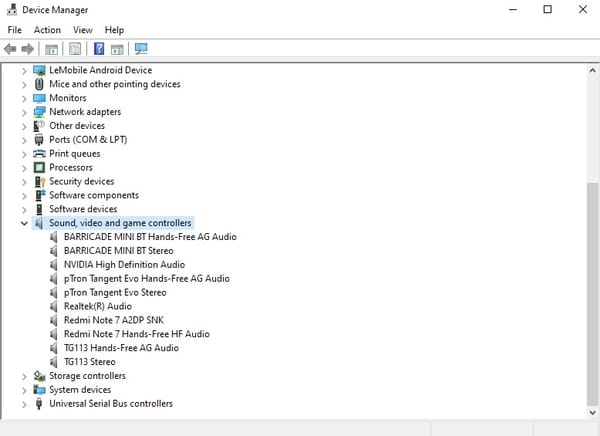
The sound drivers on your device act as a bridge between your sound hardware and the software on your device. The drivers can sometimes become corrupted and may either need to be reinstalled or updated to make them work again. Problems related to no sound on YouTube can be a result of driver problems.
For Windows PCs, you can solve this problem using the Device Manager present on your computer. Once you open the program, navigate to “Sound, video and game controllers” category.
Here, you can find the name of your sound driver. Right-click on it, and select the update driver option. Windows should automatically find the right drivers and update them if necessary. Make sure you have an active internet connection for Windows to check your drivers and find the latest ones.
Also, check if your audio device has been disabled somehow in Device Manager. If so, you can re-enable it by right-clicking on it, and selecting “Enable device”.
Read: How to Watch Blocked YouTube Videos (Easiest Way)
Check the Selection of Audio Output Device
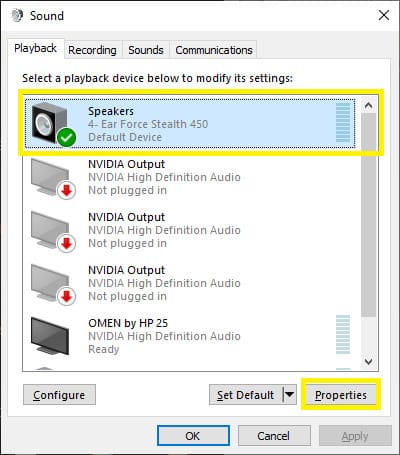
Next, you should check if the right sound output device has been selected from the settings of your device. For Windows PCs, right-click on the sound icon on your taskbar. Then click on “Open sound settings”.
You will be presented with a window from where you can select the correct sound output device to fix your problem. You can also try disabling audio enhancements from the properties section of your primary sound device.
Another way to check your sound devices is to right-click on the sound icon, and then select the “sounds” option. Once you do so, you will get a list of all the sound devices connected to your PC. From there you can either switch devices, disable unused ones, and select a primary sound device. This can help you to diagnose and fix your YouTube sound issues.
Conclusion
Watching YouTube is both educative and entertaining, but without sound, you cannot experience any of it. This is a common problem and can be easily fixed if you follow the steps listed above. Start by trying to solve the issue using simple methods, and if that doesn’t work, use the advanced ones. Once done, you should be able to play your favorite YouTube videos without any sound problems.





