Having a stable WiFi connection is essential these days. If you have shared your connection with other people, chances are that they overuse your bandwidth. This can result in slower speeds and lags in connections. It can also be a security concern if some stranger attains your Wi-Fi router password and connects to it.
If you have these problems, perhaps you are looking for a way to kick these intruders from your Wi-Fi network. Once someone gains access to your Wi-Fi network, they can use your data beyond the limits provided by your ISPs. Also, it can be a security concern if the intruder is well versed with technology. There are a lot of different ways in which you can boot someone off your network. But first, let’s take a look at the reasons why you should consider kicking some users off your network.
Table of Contents
Reasons to kick people from your Wi-Fi network
- Lower bandwidth is the first and the most annoying problem that you may face when unwanted connections are made to your Wi-Fi. What’s the point of getting an internet connection when you can’t use it to its maximum potential?
- If someone with malicious intent gets into your connection, they can cause much bigger problems than just slow internet. They can get access to your files, install Remote Administration tools, and much more.
- People downloading copyrighted content and illegal torrents from your IP can cause legal issues for you, even if you don’t indulge in such activities.
- If other connected devices use your internet connection liberally, you may run out of the FUP data that your ISP provides you. This can either incur huge monthly charges or limit your network speed once you cross the FUP.
Now that you know why you need to kick these types of users from your Wi-Fi connection, take a look at these simple but effective ways to do the same.
Read: WiFi Suddenly Slow? 12 Ways To Fix Slow WiFi Speed
Ways to Kick Devices off Your Wi-Fi Network

In most cases, you need to log in to your router to block unknown devices. Some routers allow you to access its settings using their android apps for better reliability. So if you are not a techie you should consider downloading your router’s app to simplify the process.
Change Your Router Password
This might seem like the most obvious answer for how to kick unwanted users from your Wi-Fi network. But, once you change your password, you will have to manually reconnect every single device on the network using the new password. So, while this option might be the quickest way to kick someone off your Wi-Fi, it can be a burden later on.
Block Specific Devices from Your Connection Using Your Router
Using MAC address filtering on your router, you can get rid of unwanted guests in your network. Every device that can connect to a Wi-Fi signal, has a unique MAC address. Most routers have options to block certain MAC addresses from connecting to it.
Your router settings for MAC filter can differ from other routers. Most of the time, you just need to follow these basic steps that we have listed below.
- If you are using a TP-Link router, then open your web browser and enter 192.168.0.1.
- You will be prompt with a login screen, use admin as both username and password to sign in.

- Knowing the MAC address of the device you’re trying to block is essential. You can find the address by checking the access list of unknown devices from your router settings.
- Click on DHCP and further select DHCP Clients List, here you can find the list of all the devices connected to your WiFi.
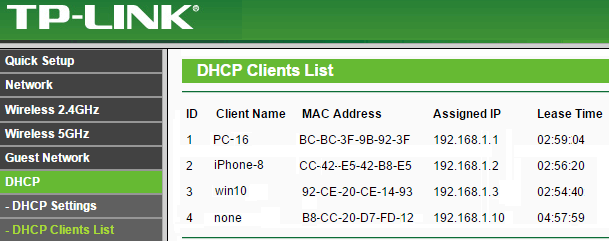
- Once you know the MAC address of the intruder, you just need to enter it in MAC Filtering, and the device won’t be able to access your Wi-Fi connection anymore.
- In your router settings, look for the Wireless MAC option.
- Next, you should look out for Wireless MAC filtering option, and enable it if it’s disabled.
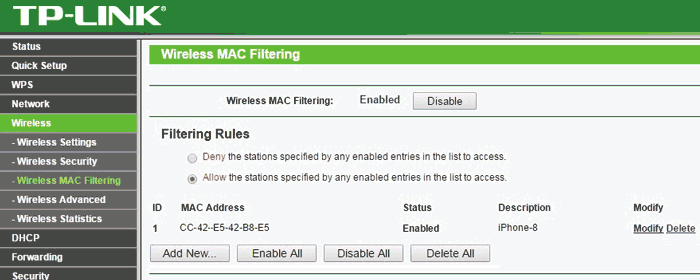
- You should see the Add New button for adding new entries in the form of MAC address.
After you have performed these steps, the device with the blocked MAC address shouldn’t be able to reconnect to your router. You can also add multiple MAC addresses to be blocked in the same manner.
How to Kick Users off your Wi-Fi network on Windows & macOS?
On your Windows and macOS devices, you can use an app called NetCut to block intruders from using your Wi-Fi. Follow these steps to set up the app and use it easily.
- Download NetCut for your device.
- Run the setup on your device.
- Once the setup is complete, you will have to restart your device.
- After restarting, open the app.
- In the app, you will see a list of devices connected to your Wi-Fi network.

- Select your target device, and use the cut option to kick them off your Wi-Fi connection.
- The kicked device won’t be able to connect in the future until you allow it.
If you face any problems with setting up NetCut, there’s another great alternative to it. JamWiFi is another app that does the same job as NetCut, but in a different manner.
NetCut works by spoofing the unwanted device by acting as a substitute for the physical router. This can cause a few incompatibility issues with some devices. On the other hand, JamWiFi works by sending deauthorization packets to the intruder’s device, and thus constantly disconnecting it from your network.
How to Kick Wi-Fi Intruders With Your Phone?
Kicking Wifi intruders from your phone is possible, but most of the apps that actually work require your phone to be rooted. NetCut works on android devices too, along with another app – WiFiKill.
Both apps work great for the intended purpose and should work flawlessly if you have a rooted device. If not, then NetCut has a non-root mode for devices with no root access, but it doesn’t work as well as the root method.
Set Up a Guest Network for Your Wi-Fi
You may have heard of the famous quote – “Prevention is better than cure”. The same thing applies to your Wi-Fi connection in a way. Setting up a guest network on your router allows you to make a separate access network for other people to connect to. This way, you can keep your personal network secure.
Some routers have this feature inbuilt. You can add your own recognized devices separately from other guests on your network. When you change the password of the guest network, the devices on your home network don’t get affected, while the guests get disconnected.
Conclusion
Now that you know how to kick unwanted users off your wifi network, you can keep your network secure and safe from exploits. You can use the aforementioned apps for Windows, macOS, or Android if your router doesn’t support MAC filtering or banning via the DHCP server.
Moreover, if you set up a guest network, you can completely isolate other people from your home network. The procedures listed above should help you to reclaim your internet for yourself.





