Since sometimes social media such as Twitter has started blocking certain tweets, flagging them as “potentially sensitive content”. You might face this error while viewing certain tweets: This tweet is not available because it includes potentially sensitive content.
While this is helpful to those who like to see filtered content, many don’t appreciate it as they can’t view the raw content. However, there’s not much to worry about as this feature can be unblocked on any device with ease.
But before we get to that, let’s learn what is meant by sensitive content.
Table of Contents
What Is “Sensitive Content?”

The Internet has several contents that get shared via different social media. Some of these content may contain stuff like violence or nudity, which isn’t appropriate for every audience and thus comes under sensitive content.
Many social media have since taken measures to ensure that such content is blocked as it triggered many people across the globe. While other sites have toned it down considerably, Twitter still allows certain stuff that is sensitive in other media. However, it blocks stuff that has excess gore, sexual violence, illegal content, or anything inappropriate for people.
When you come across any such content, Twitter displays warnings like “This media may contain sensitive material”, “this profile may include potentially sensitive content” or “the following media includes potentially sensitive content”.
If you wish to unblock the said content, you will need to sign in to your Twitter account to make the required changes in your account settings.
Read – 10 Best Twitter Video Downloaders (Download HD Videos)
How to Skip “Twitter Sensitive Content” Warning?
The sensitive content warning can be disabled from twitter’s privacy settings. The option is available if you are using Twitter for Android, however not available for iPhone and iPad users. But you can change it on the web and then use your Twitter on your iPhone or iPad.
- For disabling the warning, all you need to do is go to the Twitter website, then click on more under your profile.
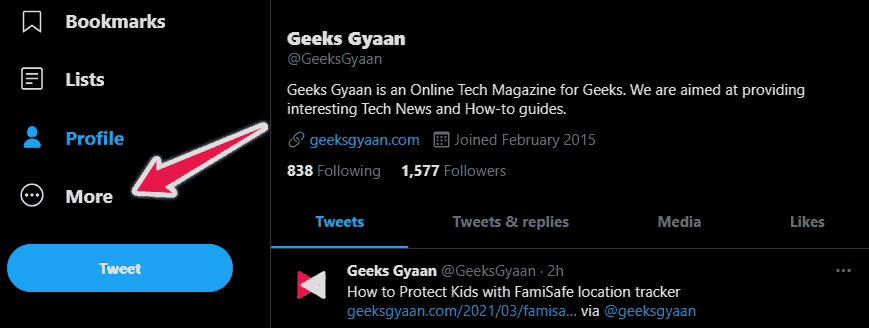
- Select privacy and safety, further click on ‘Content you see‘.

- Then, under the ‘Content you see’ option, enable “Display media that may contain sensitive content”.

- You will be now able to view sensitive content without the warning being displayed.
How to Show “Sensitive Content” in Searches?
Even though you have disabled the warning in settings, chances are you won’t be able to view the content still. The reason behind this is that Twitter usually hides such content from searches.
But even that can be enabled if you want it to appear on your feed. You just need to enable this setting.
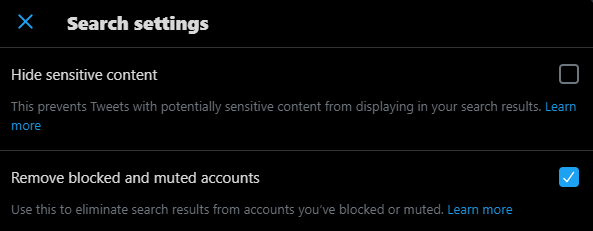
Visit the Twitter website, go to menu > settings and privacy > Privacy and safety > Content you see > Search settings. There, uncheck the box where “Hide sensitive content” is written.
How to Remove the Warning from Your Tweets?
Sometimes, the content you share or post might be flagged as sensitive even though it is not and it might result in a temporary ban of your account. So, to ensure your content isn’t marked as sensitive, you’ll have to go to Twitter website> menu > settings and privacy> privacy and safety > your tweets.

Then, uncheck the box mentioning “mark media you tweet as containing material that may be sensitive”. Your content won’t be reported as sensitive now. It can be done on Twitter for Android or via a web browser, but not on iPad or iPhone app.
However, this option can be again disabled by Twitter if it finds you guilty of abusing this option. So, in case you have uploaded sensitive media and can’t disable it in settings, chances are Twitter has done so permanently.
This was for those who have no qualms about seeing sensitive media. However, if in the future you wish to switch back to not seeing sensitive content, you can disable “display media that may contain sensitive content” and also enable “hide sensitive content”. You will be good to go.






I have tried this step and it does not work. My privacy and safety settings are set up to not block any content and it still will not allow me to view half of my timeline. What do I do when this does not work?