If curiosity has ever bitten you, you must have, at some point, checked out what your TrueCaller account displayed your name to be. These display names are important for obvious reasons: people will get to know before they answer their call who is calling them.
You would not want your name to be something embarrassing or straight-up criminal sounding. So, in case TrueCaller has got your name wrong, this article will help you correct it. This article lists the reasons why the app could have gotten your details and wrong and what you can do to correct this to reflect your name accurately.
Table of Contents
Why does the TrueCaller App get it wrong?
There are two major reasons why the TrueCaller app could have stored your details inaccurately. Firstly, it needs to be understood that TrueCaller is a crowdsourced app. This means that the details you find on the app are sourced from the people who have the TrueCaller app installed.
The details the app displays are a direct reflection of the names your contact number has been saved under. Another reason your name could be incorrectly displayed on the app is if you have recently acquired a new contact number.
Chances are, in such cases, that the name reflected next to the number is the name of the previous owner of the number. Now that we have established why TrueCaller might mess up displaying your name on the app, let us look at how to rectify this issue.
How to Change a Wrong Name in TrueCaller Database?
There are two ways to rectify the issue with incorrect names being displayed on the TrueCaller app.
First method
- Install the Truecaller app on your smartphone.
- Sign up for an account, the app will verify your contact number, for which it will send an SMS.
- Upon being verified, have the app opened.
- Access Edit Profile option from the hamburger shade to the left.
- Under Edit Profile, click on Edit link, in the form of a pencil icon, opposite your current name on the App.
- Enter the First and Last names as you wish to have displayed to TrueCaller’s users.
- Save the changes made.
That is it! The changes should reflect first on your app as proof of the TrueCaller database being updated.
Read – 10 Free Reverse Phone Lookups To Trace Mobile Number
Second method
The second method is useful when you do not wish to bother downloading the app on your device and going through the phone verification rigmarole.
- Visit the TrueCaller website by clicking here.
- Sign up with your mobile number or login with your existing details.
- Upon logging in, search for the concerned mobile number on TrueCaller.
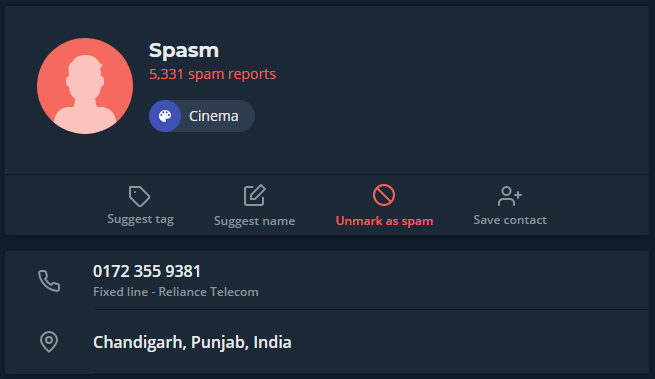
- On the information card displayed, there should be the option of “Suggest Name”. Click it.
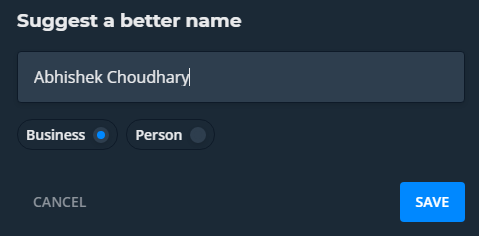
- From the new window that pops up, you get to change your display name for the mobile app.
Read – How to Activate DND in Idea, Vodafone, Airtel, BSNL, Reliance Jio
Note that this method is less of a confirmed change and more of a suggestion that is pending verification from the TrueCaller staff. If the name suggested feels incorrect or otherwise misleading to the staff, they might not approve the change requested.
So, these are the two ways to set TrueCaller’s records straight regarding your name.


I am impressed with this site, real I am a big fan .