Today, one of the oldest and widely used email services is Gmail. Having billions of users across the world, Gmail is a fully-featured email service. With time, a lot of improvement has made by Google in Gmail services like its broad and easy interface or scheduling emails to send later. One such advancement is integrating Calendar within Gmail. This means users do not need to open a separate tab to see the Calendar.
Google Calendar is highly customizable wherein you can track the date and time of all the upcoming events and meetings. When you synchronize Google Calendar with Gmail, you can check the calendar from the panel located at the right of the Gmail Account. You can add new events quickly without existing Gmail. So, now that you know, it is possible to integrate Gmail with Google Calendar, let us know the steps how to view Calendar in Gmail.
Table of Contents
How to View Calendar in Gmail Using Web Browser
- Open Gmail in any web browser.
- Log in to the account.
- On the right panel of the Gmail account, you’ll see the various options.
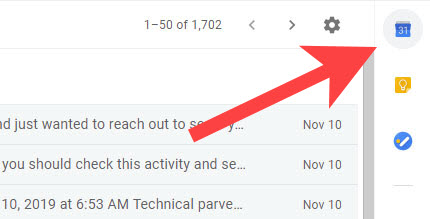
- Click on the icon of Google Calendar.
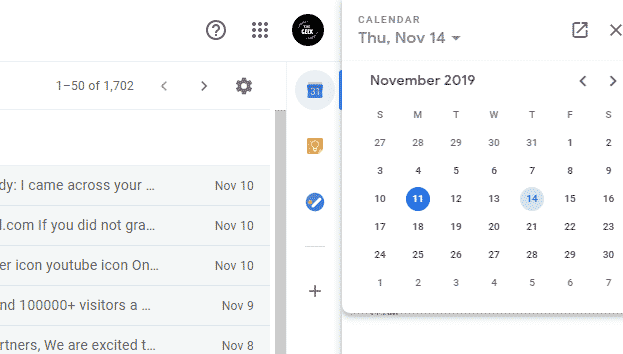
- Explore the Calendar, add events simultaneously checking your emails.
How to View Calendar in Gmail App?
- Go to your Android phone’s setting.
- Then go to “Sync Settings”.
- Tap on Google.
- Choose the Gmail Account you are want to use.
- Tap on “Sync Calendar”.
That’s it! your Google Calendar in Gmail will automatically be synchronized. However, please note that the Calendar app will be synchronized to Gmail only if your phone is connected to an active internet connection.
Benefits of Synchronizing Google Calendar with Gmail
Synchronizing Google Calendar with Gmail App, you may get instant push notifications whenever you are invited to any new event or received a related email. You may also synchronize more than one Gmail account with your Calendar. It is therefore easy to manage all your personal and work-related messages in one place.
Drawbacks of Synchronizing Google Calendar with Gmail
In case you are using Gmail for Business, Google synchronization for your domain is disabled. For business accounts, Google Synch is under beta testing. In the previous year, many of the bugs are already fixed and many are still remain. In case, you are also unable to sync Google account with the calendar, go to the Google help page for finding the probable reasons for the same.
Frequently Asked Questions That Helps
How to Add events to Google Calendar?
When you open the Google Calendar, click on the day or date on which you want to add the event. Enter the event details and save the remainder.
Can I Share My Google Calendar?
Yes, it is possible to share your Google Calendar with your friends, co-workers or family. Also, if you allow, any of the members with whom the calendar is shared can edit the events as well. You can also unshare the calendar anytime you want.
Is it Possible to Import Events to Google Calendar?
Of course, Google facilitates to import events from any other calendar app to the Google Calendar app. Here’s how –
- Open the Google Calendar from Gmail App.
- Go to “Settings”.
- On the left side, click on “Import and Export”
- Select the file saved on your computer to import.





