Well this is not a big problem but surely a troublesome, when you are using the Chrome browser, and you get the error message “unable to connect to the proxy server”, this in short means you cannot connect to the internet, but before you become all freaked out and dig into all the codes or call a technician to fix this problem.
Take a deep breath and read this article, this article will guide you about how to fix unable to connect to the proxy server error.
Table of Contents
What is a Proxy Server?
Now many people do not know what a proxy server is, this is nothing but an application that is basically between the client computer and the website, and when the user gets this error they cannot access their internet. Usually, the error occurs because either the internet connections are not yet right or maybe because the software is not potentially right. Now, whichever of the two the problem is one must know that it can be solved.
How to Fix Unable to Connect to the Proxy Server
The following are the methods you can use if you are facing unable to connect to the proxy server error.
Using Internet Properties
- Launch Google Chrome and go to Settings. In settings, scroll at the bottom and click on “Show advanced settings”.
- Now in Advanced Settings find the section named Network, and further click on “Change proxy settings”.
- This will open the internet properties window.
- Now click on the LAN Settings and further check “Automatically detect settings”.
- Now click Ok and reboot your PC, now the proxy server error should be fixed.
Read – Connection Failed with Error 651 in Windows
Using Registry Editor
This is an advanced method; you should try this method only when you couldn’t fix the problem with the first method.
- This is optional but you can boot your PC into safe mode.
- Open the Run Window by just pressing the Windows + R keys together, now type regedit and click OK.
- This will open the registry editor, Now navigate to this path: HKEY_CURRENT_USER\Software\Microsoft\Windows\CurrentVersion\Internet Settings.
- Now look for these four entries and if you found any of these then delete them (Proxy override, Proxy server, Proxy enable and Migrate proxy).
- Now restart your computer for applying changes to take effect.
- After restarting your computer You should no longer face unable to connect to the proxy server error.
Resetting Chrome Browser
Now, this method is very easy to use but you never really know if this will help you to resolve the issue. Sometimes it may work sometimes it won’t.
- Open the Chrome browser and go to the settings option.
- In settings scroll down at the bottom and click on Show Advanced Settings.
- Now further scroll at the bottom and click on Reset settings. This will reset the chrome browser to its default settings.
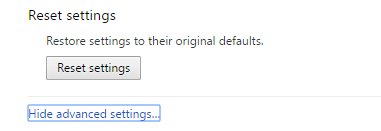
These are the few methods that you can try if you are facing unable to connect to the proxy server error in your chrome browser.









