Command Prompt is a tool used to perform various tasks with the help of particular commands. You can almost control your whole computer using the command prompt. Although it looks like a stone-age tool, but we still need it to execute some important commands. So today we have written some of the most useful command prompt tricks that will definitely make your life easier.
Table of Contents
Best Command Prompt Tricks You Should Know
1 – Launch Command Prompt in Folder
Every time when we launch command prompt it is in user folder(C:UserYourUsername) or system (C:\Windows\System32) folder.
Suppose if we want to execute the following command in some other folder so we usually launch a command prompt from the start menu and type the command to navigate to that particular folder. So instead of following such a lengthy procedure, you can simply launch the command prompt in a particular folder with the same folder’s path. Here how we can do it.
- Navigate to the folder where you want to execute the command.
- Hold the shift key and Right-click within the folder, As you can see now we have the option to open command window here.
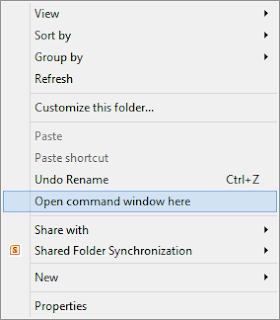
- Just click Open command window here to open command prompt directly with the path of your folder.
2 – Run Command Prompt As Administrator
Of course, we can right-click command prompt and select run as administrator from the start menu, But instead of right-clicking command prompt every time we can simply press Ctrl+ Shift + Enter to launch the command prompt as administrator.
If you are using windows 8 or higher version, you can simply right-click windows button and select Command Prompt (Admin ) to run command prompt as administrator.
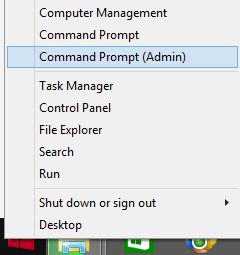
- So first navigate to :
- C:\Windows\System32 and search for cmd.exe
- After finding cmd right click it and select Send to and further select Desktop (Create Shortcut).
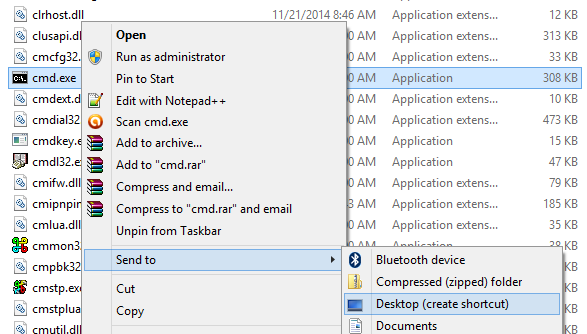
- Now a shortcut of command prompt will be created on your desktop, but if you open it, it won’t run as administrator. So to run it as an administrator every time we need to make the following changes.
- Right-click the shortcut file and select Properties.
- Now under the shortcut tab select Advanced..
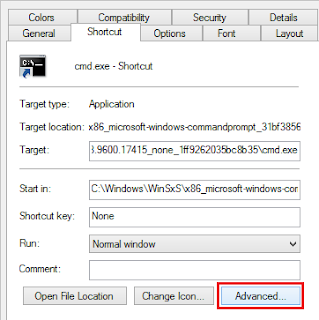
- A new window will pop up and there you can select (tick) Run as administrator and click ok to save the desired changes.
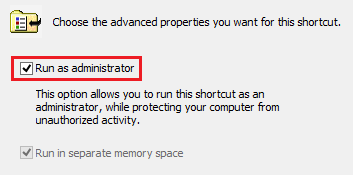
- Now whenever you will launch the shortcut it will open with administrative rights.
3 – Enable Copy – Paste in Command Prompt
- Click the command prompt icon and select Properties.

- Now under the Edit Options simply select (tick) Quick edit mode.
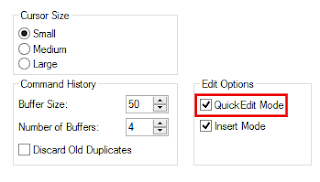
- That’s it now you can quickly copy some text by simply dragging your mouse over the text and pressing enter. And to paste some text we can simply use the right mouse click.
4 – Know What the Command Does
- What copy command does?
- How to use copy command and some other information related to it.
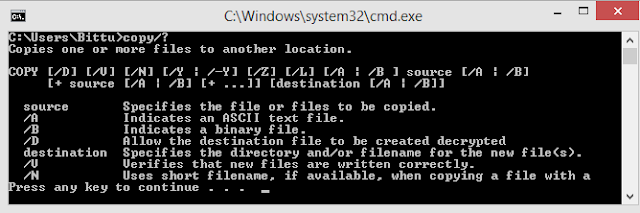
5 – Change Command Prompts Look & Feel
- Click on command prompt icon and select Properties.
- Now navigate to colors tab and just change the colors according to your needs.
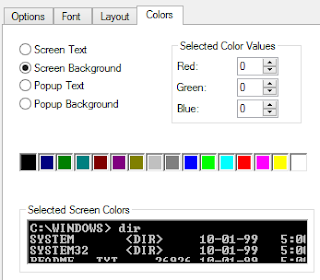

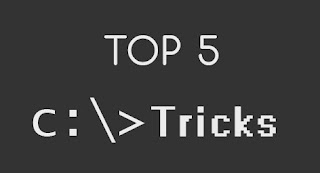 Command Prompt is a tool used to perform various tasks with the help of particular commands. You can almost control your whole computer using the command prompt. Although it looks like a stone-age tool, but we still need it to execute some important commands. So today we have written some of the most useful command prompt tricks that will definitely make your life easier.
Command Prompt is a tool used to perform various tasks with the help of particular commands. You can almost control your whole computer using the command prompt. Although it looks like a stone-age tool, but we still need it to execute some important commands. So today we have written some of the most useful command prompt tricks that will definitely make your life easier.



