Intel HD Graphics is a series of Intel integrated graphics processors used within Intel newer generation central processing unit (CPU). They vary with the type of and the generation of the processor you have.
This onboard GPU can handle day to day tasks very easy but some applications especially video editing software, video games, etc. might require a large amount of video memory.
In this article, we are going to see how to increase Intel HD graphics dedicated graphics/video memory. This tutorial can be applied for the Intel HD Graphics family 2000/3000/4000/4400/4600/5000.
Before going further make sure you have already updated your Intel HD Graphics driver and BIOS to the latest version. To update Intel graphics driver visit Intel website -> Go to their download section -> Chose your Operating System -> and download Intel HD graphics driver.
To see how much-dedicated video memory you are using -> right-click an empty area of the desktop -> Click on Screen Resolution -> then Advanced settings. In my case, I have 512MB of Dedicated video memory.
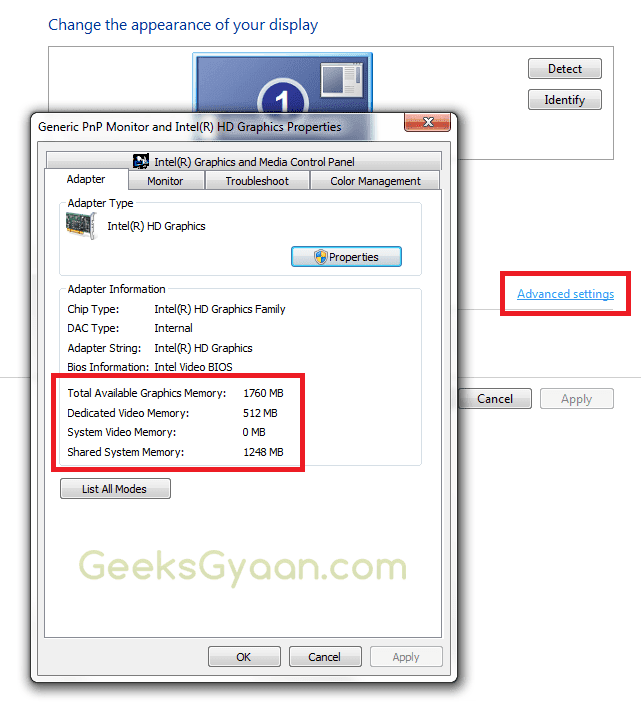
How to Increase Intel HD Graphics Dedicated Video Memory
1. To increase dedicated video memory first go to BIOS by pressing <F2>, <F10> or <Del> button on your keyboard while start-up of your system.
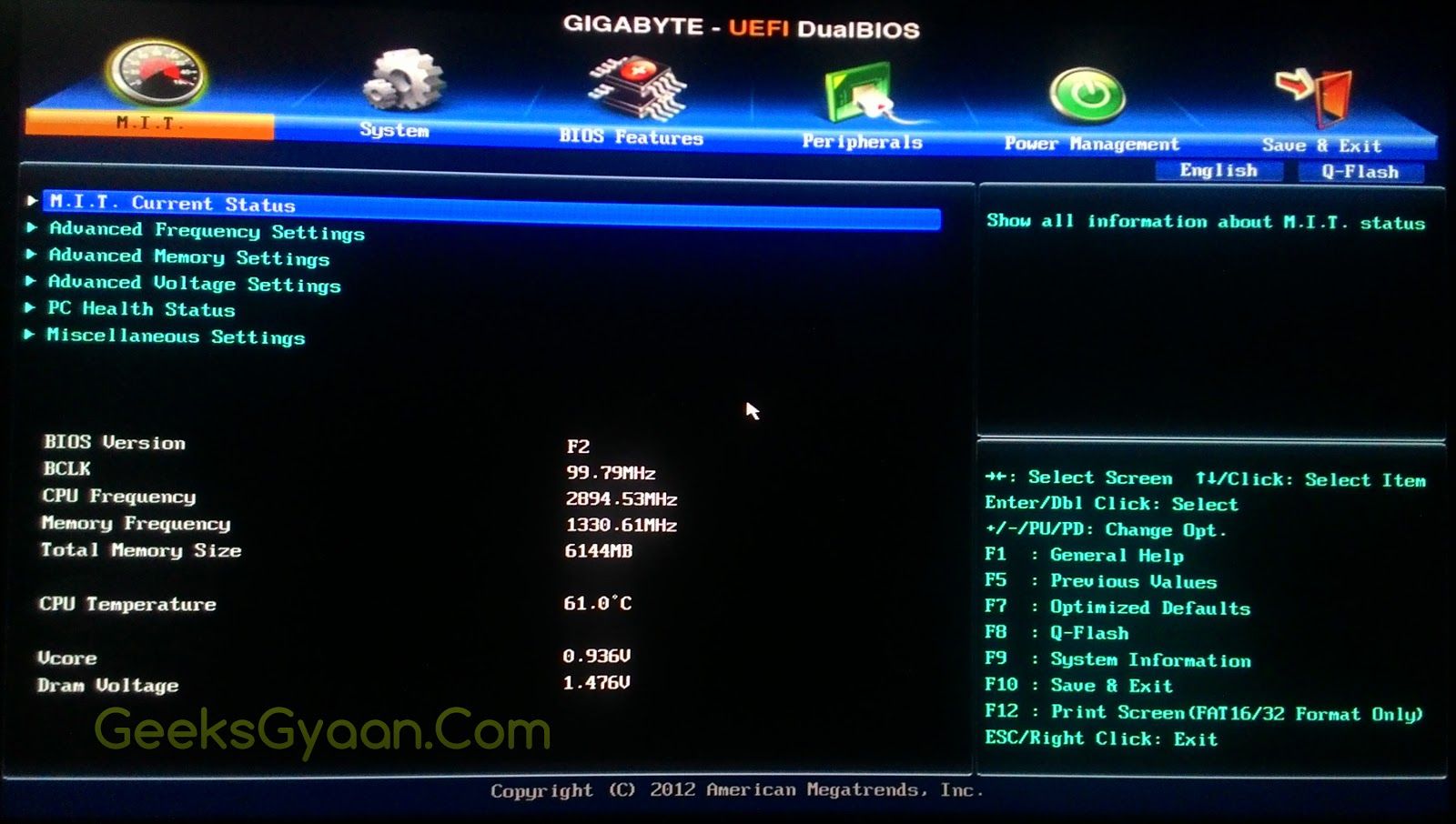
2. Navigate to the Peripherals menu in BIOS.
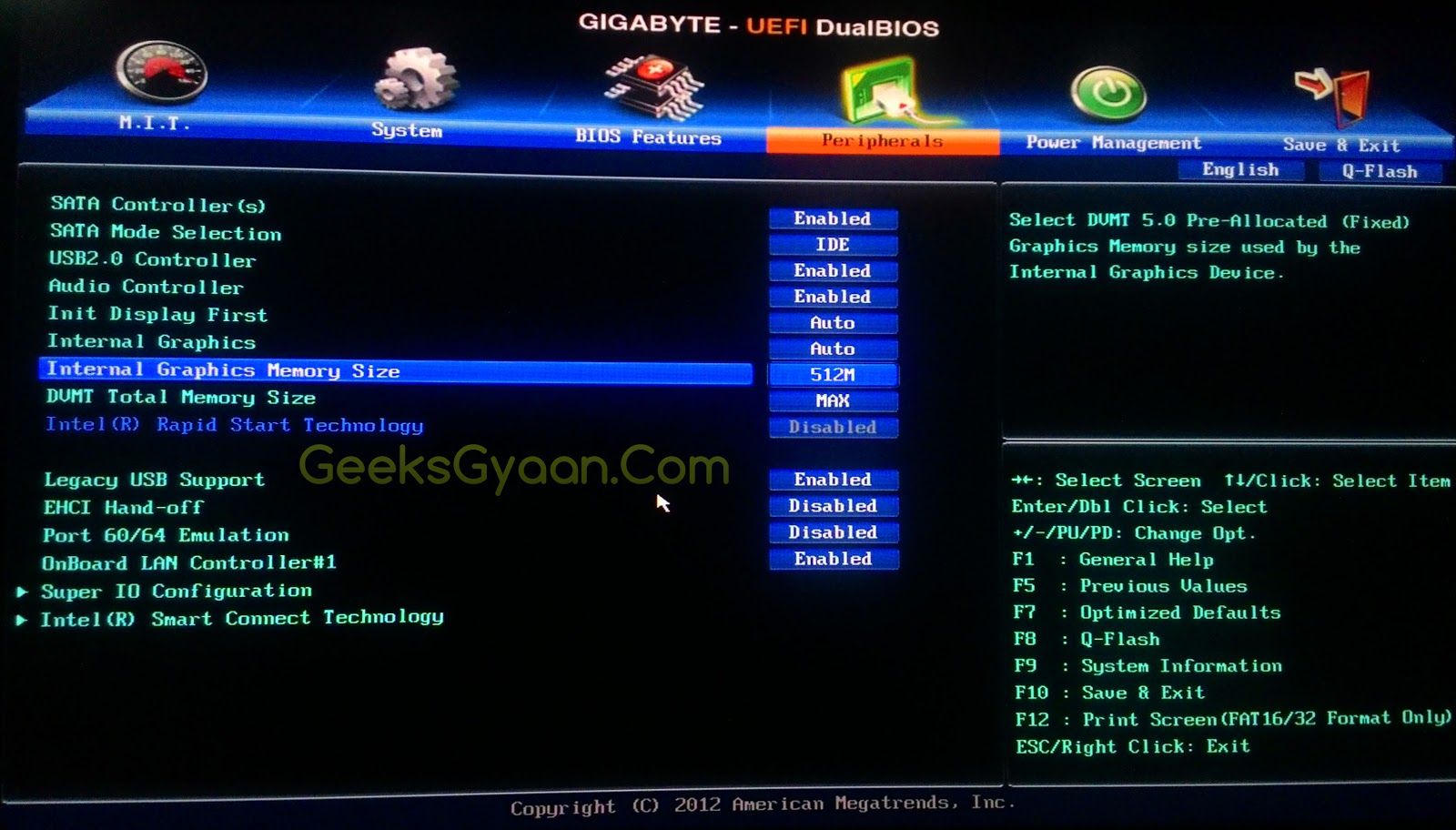
3. You will see the Internal Graphics Memory Size option. In my case, it is set to 512MB. Click on value and specify how much memory you want.
I’m going to choose 1024MB. Note that memory is not actually dedicated it just use your system RAM memory. So for specific RAM memory follow the table below:
| RAM | Recommended Video Memory |
|---|---|
| 2GB | 256MB for Windows and MAC |
| 4GB | 512MB for Windows and 384MB for MAC |
| 6GB or more | 1024MB for Windows and 512MB MAC |
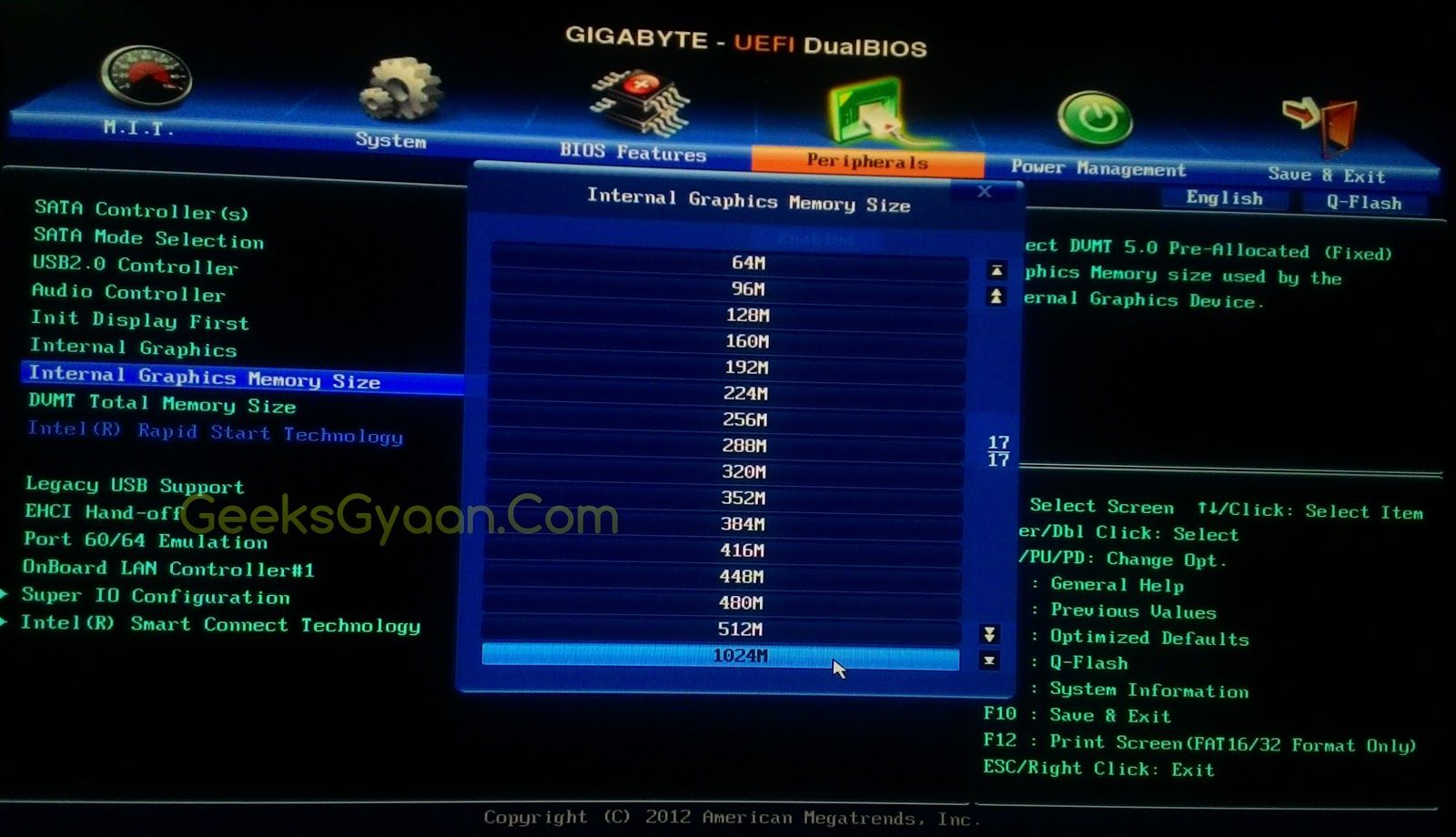
4. Now press <F10> to save the settings and exit.
5. To verify that memory is increased or not go to Screen Resolution -> Advanced settings.
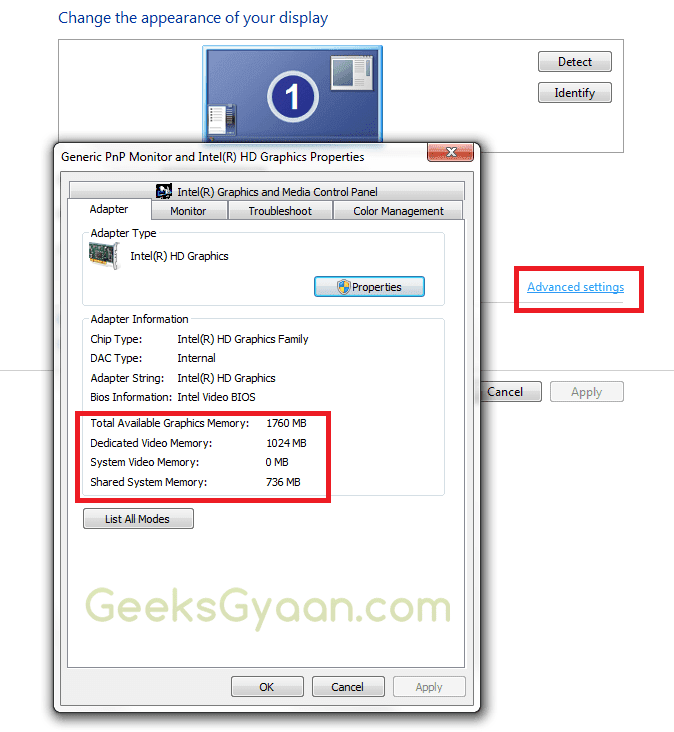






Will you please inform me that will this method of increasing graphic memory cause some problem to laptop like “stucking” , “working slowly” or other????
No it doesn’t
My Lenovo Thinkpad T430 doesnt have the grapics memory option
what should I do? seems like nothing works.
Im stuck on 32mb of video memory
but I have 8gb of ram installed.
Hi,
It means it does not have a graphic card.
how can i increase my Fujitsu a555 ram-4GB
my dedicate video memory show 64 only how can i increase?
do u know?
Pls Can increase my dedicated video memory from 64mb to 512mb 4gb ram on intel hd graphics 4000
Comment:I think u should also follow the step
@Abhishek Choudhary bro this not in my computer is stuck on 128mb
how does fix it
please pick my comment
Add a graphics card