PUBG lite was earlier started as PUBG Project Thai which was only available for Thailand. The game was developed with the intention to run it on low-end computers as PUBG PC was a graphics-intensive game which required a high-end computer.
PUBG lite has been recently launched in India and It has become quite popular in the Indian market. Even though it is designed for low to mid-range PC’s some people still face lag in PUBG lite PC.
First, let’s check the minimum system requirement for PUBG PC lite and if your PC fall under the minimum system requirements then you can use the below methods to Fix Lag in PUBG Lite.
Table of Contents
Minimum Specification Requirement for PUBG PC Lite
So, the minimum requirement for PUBG lite is an Intel Core i3 processor clocked at 2.4 GHz and the GPU of Intel HD graphics 4000 or higher. The game takes about 4 GB of space. This game can definitely run on a potato PC.
If your PC does not meet the minimum system requirements then you can use some methods to make it playable on your low-end PC.
Best Graphics Settings for PUBG Lite
First, let’s start with the graphics setting. The first thing you have to do is change the display mode to Full Screen. If you select Full Screen (Windowed) then you won’t be able to change the resolution of the game. And trust me for low-end PC’s setting a lower game resolution significantly reduces the lag.
Now we have to select a game resolution which is lower but doesn’t make the game look blurry.
- So, for 1080p Monitors – You should select 1600*900 Resolution
- For 720p Monitors – You can select 1280*800 or 1280*700 for a Low-End PC.
Now the FOV Camera, Brightness and Max FPS doesn’t make any difference at all so you could set them according to your preference.
Under the Advanced Settings uncheck dynamic resolution.
Now set the screen scale to 100%. If you lower the screen scale then the game will be smoother but it will also make it look blurry for big displays. If you have a very old PC then I recommend you to set the screen scale to 70 or 80.
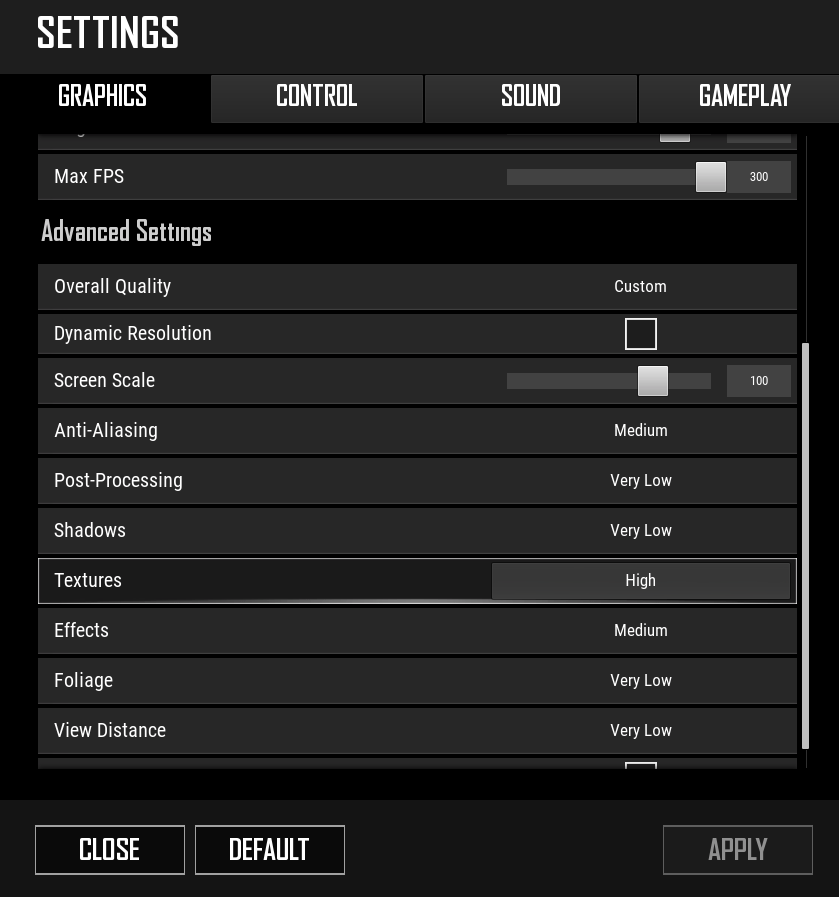
- Anti-Aliasing – This makes the game’s smother so set it to Medium.
- Post Processing – Very Low
- Shadows – Very Low
- Textures – High (For 1080p Displays) or Medium (For 720p Displays)
- Effects – Medium
- Foliage – Very Low
- View Distance – Very Low
- V- Sync – Unchecked
So, after changing these setting if you still face lag then you can use the below methods to fix lag in PUBG lite PC.
Also Read – 8 Best Emulator For PUBG Mobile For Low-End PC
Delete Temporary Files
Whenever you open a program, a temporary file is created to hold some information temporarily. Once you close the program the tempory file still remains, it is not deleted automatically. After using the computer for several months, a large chunk of temporary files gets stored and make your PC slow.
Deleting these temp files and help you to boost your PC’s performance. To delete these temporary files, follow the below steps.
- Press Windows key + R on your keyboard to open the Run Window.
- In the Run Window type, %temp% and press the enter key.
- This will open a folder where all your temporary files are stored, now press Ctrl + A to select all the files and delete them.
Set High-Performance Power Mode
In this method, we will set the maximum performance mode on our PC. If you are using a laptop then play the game while charging so that you could achieve the maximum performance.
For PC Users follow the below steps:
- Press ‘Windows + R’ keys on your keyboard to open the Run Window.
- In the Run Window type powercfg.cpl and press enter.
- This will open the Power Options.
- In the ‘Power options’ select ‘High-Performance’ mode.
- This will make sure that your PC will run in maximum performance mode.
Eliminate Background Programs
Low-end PC has limited resources like memory and CPU. So, make sure to close all unnecessary programs which are running in the background. Also, make sure to reduce the number of Start-up programs.
Click on the Show hidden icons in the taskbar and close all the unnecessary programs.
To be honest no software can help you to improve your PC performance. You can use such tweaks to boost a little performance but you won’t notice any significate difference. So its time to upgrade your PC. If you have a little budget then upgrade to an SSD first. It will definitely increase your Windows speed.








