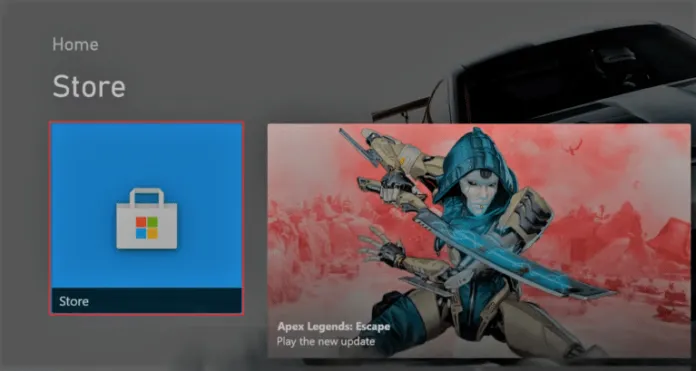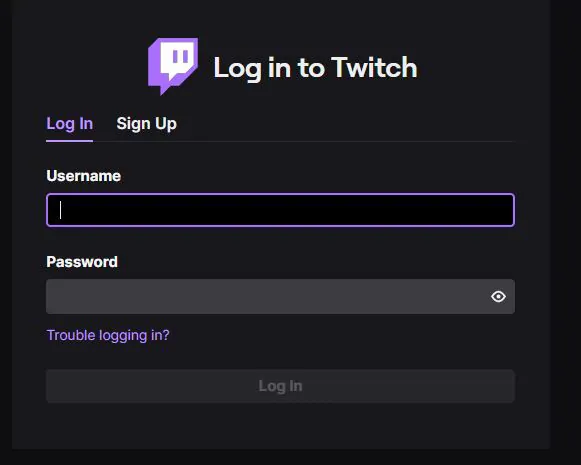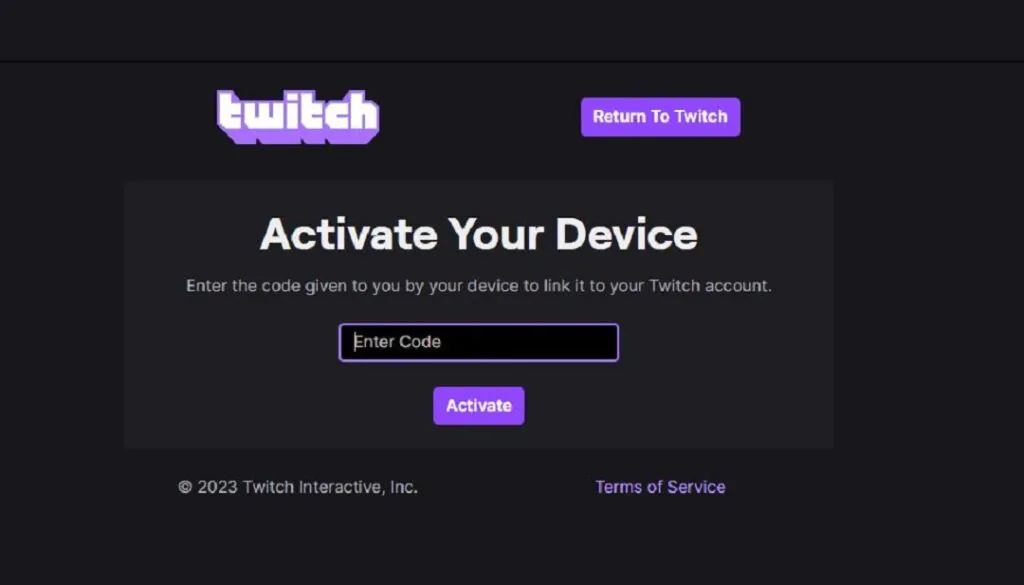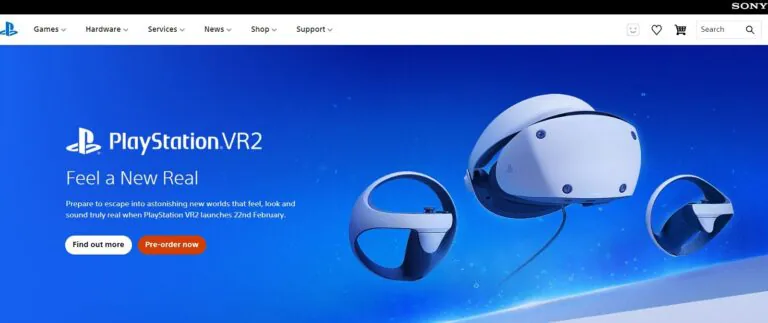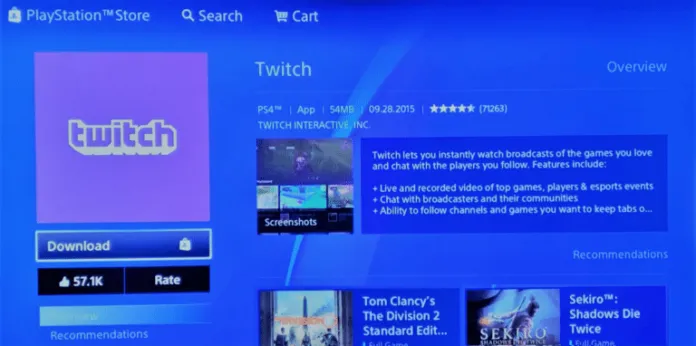Twitch is an exciting platform that offers live streaming of a wide range of entertaining content. From thrilling esports tournaments to captivating music broadcasts and engaging In-Real-Life streams, there’s something for everyone. As a viewer, you have the opportunity to engage with streamers and fellow viewers through lively chat rooms and even contribute to streamer donations.
Now, if you’re eager to enjoy Twitch on your PlayStation or Xbox console, or even your Android phone, there’s a small activation process you’ll need to complete beforehand. It is important to be aware that the steps for activation can exhibit minor variations depending on the device you are utilizing. But don’t worry, we’re here to guide you through the process of activating Twitch via twitch.tv/activate.
Table of Contents
Activate Twitch TV on Xbox
To activate Twitch TV on your Xbox console, the process is quite similar to activating it on a PlayStation. You’ll need an active Twitch account and another smart device to enter the activation code. These steps can be applied to various Xbox editions, such as Xbox One, Xbox Series S, Series X, and more.
To activate Twitch TV on Xbox using twitch.tv/activate, follow these steps:
- Turn on your Xbox console and navigate to the Microsoft Store.
- Search for the Twitch App for Xbox and install it.
- Launch the Twitch App and log in to your Twitch account.
- You’ll receive an activation code specific to your Xbox. Take note of this code as you’ll need it for the next step.
- On another device, open its default browser and visit twitch.tv/activate. Log in to your Twitch account here as well.
- Enter the six-digit activation code you obtained from the Twitch App on your Xbox.
- Select the “Activate” button. Congratulations! Twitch TV is now successfully activated on your Xbox console. You can start streaming and watching Twitch content right on your Xbox.
Activate Twitch TV on PlayStation
To activate Twitch TV on your PlayStation console, you’ll need to install the Twitch App from the PlayStation Store. Additionally, make sure you have an active Twitch account and access to another device for logging in and obtaining the activation code.
Follow these steps to activate Twitch TV on PlayStation:
- Turn on your PlayStation console and navigate to the PlayStation Store.
- Search for the Twitch App and proceed to install it.
- Once the installation is complete, launch the Twitch App and sign in to your Twitch account using your login credentials.
- On the Twitch App screen, you’ll find a six-digit code displayed. Keep this code safe, as you’ll need it in the next step.
- On a separate device, open your preferred web browser and visit twitch.tv/activate.
- Log in to your Twitch account on this device as well and enter the six-digit code you obtained from the Twitch App on your PlayStation console.
- Click on “Activate”. Congratulations! Your Twitch TV account is now successfully activated on your PlayStation console. You can now enjoy streaming and watching content through the Twitch App on your PlayStation.
Please note that these steps can be applied to all PlayStation editions, including PlayStation 3, PlayStation 4, and more.
Activate Twitch TV on Android
Activating Twitch TV on your Android device is a breeze, allowing you to enjoy a wide range of content on the go. Simply follow these steps to get started:
- Open your phone’s default browser and navigate to the official Twitch TV website.
- Click on the “Sign Up” button to create a new Twitch account.
- Provide the required login details, such as your preferred username, password, and phone number. Make sure to use a valid mobile number, as it will be necessary to activate your Twitch TV account.
- In case your phone number isn’t accessible, you can opt for an email account instead. Click on the “Use email instead” option and enter your email address in the provided field.
- Enter the six-digit verification code that you received via either SMS or email into the designated field.
- Click on “Submit” to verify the code and then select “Done” to confirm.
- Congratulations! Your Twitch account is now verified.
- Proceed to the Google Play Store and download the Twitch app. Once downloaded, install it on your Android device.
- Launch the Twitch app and log in using your verified Twitch account.
- You are now ready to stream a diverse range of content and engage with fellow Twitch users through chat rooms.
With these simple steps, you can activate Twitch TV on your Android device and embark on an exciting journey of content discovery and interaction.
Twitch Activation Process in Amazon
To enjoy Twitch TV on your Fire TV Stick, follow these instructions carefully:
- Begin by accessing the Amazon store using the designated button on your Fire TV Stick remote.
- Once inside the store, use the search function to find the official Twitch App. Look for the application and select the “Get” option to initiate the download and installation process onto your device.
- Next, you will be prompted to sign up for a Twitch Account or sign in using your existing account credentials.
- After successfully signing in, an activation code will appear on your account’s screen.
- Proceed to open a web browser on any device and navigate to the official Twitch activation website, which can be found at twitch.tv/activate.
- On the activation website, locate the designated area where the activation code should be entered.
- Copy the activation code from your Fire TV Stick’s screen and paste it into the appropriate field on the activation website.
- Finally, return to your Fire TV Stick and launch the Twitch App. You can now enjoy watching your favorite Twitch channels at your convenience.
By following these steps, you will be able to activate and access Twitch TV channels on your Fire TV Stick effortlessly.
Conclusion
In conclusion, activating Twitch TV on various devices such as Xbox, PlayStation, and Android is a straightforward process that allows you to enjoy your favorite Twitch channels seamlessly.
By following the steps outlined in this guide, you can easily set up the Twitch App on your device, sign in with your Twitch account, and enter the activation code to start streaming your preferred content.
Whether you’re a gaming enthusiast or simply enjoy interactive live streams, Twitch TV offers a vibrant community and a diverse range of channels to explore.