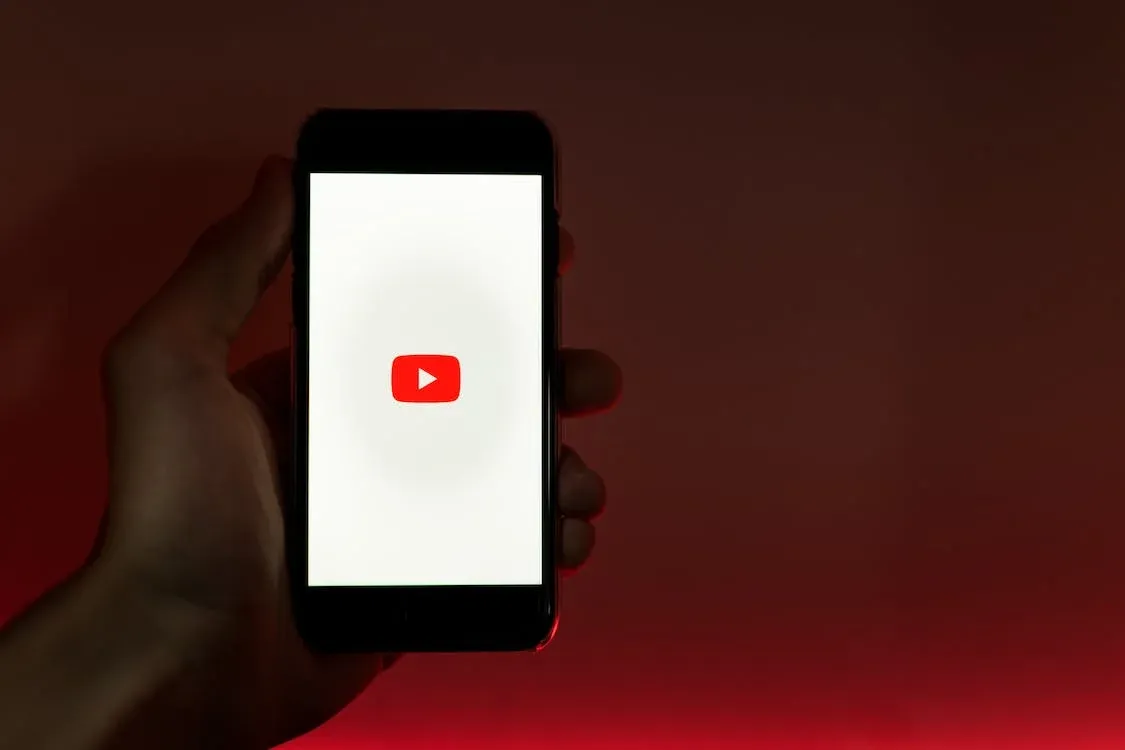Are you encountering the error message “The following Content is not Available on This App. Watch on the Latest Version of YouTube” while using the YouTube Vanced app? Rest assured, you’re not alone in facing this issue. YouTube Vanced is a modified version of the official YouTube app that offers users additional features not found in the original application.
Essentially, YouTube Vanced provides an ad-free experience and includes features like background playback and screen-off playback, which are unavailable in the official app. However, many users of YouTube Vanced are currently experiencing the problem of encountering the “YouTube Vanced The Following Content is Not Available” message.
With that said, this article aims to assist you in resolving the issue of receiving the “The following content is not available on this app. Watch this content on the latest version of YouTube” message while using the YouTube Vanced app.
Table of Contents
What Causes the ‘Following Content is Not Available’ Message to Appear on YouTube Vanced?”
It is important to note that YouTube Vanced is an unofficial app that cannot be downloaded from the Google Play Store. If you encounter the message “the following content is not available on this app” while using YouTube Vanced, it indicates that the video or content you’re trying to access is unavailable for various reasons. There could be multiple factors responsible for the display of the “YouTube Vanced The Following Content is Not Available” message.
Content Removed
The video might no longer be available as the uploader or YouTube may have taken it down due to reasons such as a breach of community guidelines, copyright infringement, or other violations.
Technical Issues
The content might not load or play correctly due to technical difficulties, such as a weak internet connection or server problems.
Age-Restricted Content
Certain videos are exclusively accessible to users who meet specific age criteria. If you are not logged into an account with age verification, you may encounter restrictions in accessing the content.
Geographical Restrictions
Certain content may be subject to restrictions in particular countries due to licensing or legal considerations. If you are attempting to access content from a restricted country, you may experience limitations in viewing it.
How to Fix “YouTube Vanced The Following Content is Not Available” Problem?
If you’re encountering the following content is not available on this app error, there are a few troubleshooting steps you can follow to address the issue and fix the problem.
Check Your Internet Connection
To address issues with video streaming, it’s crucial to confirm that your internet connection is stable. One potential troubleshooting step is to reset your Wi-Fi connection or switch to a different network to see if this resolves the problem.
Update the App
If you encounter the “YouTube Vanced The Following Content is Not Available” message, it’s important to ensure that you have the most recent version of the app installed. Visit the official YouTube Vanced website and check for any available updates to make sure you are using the latest version.
Clear Cache and Data
To address issues with YouTube Vanced, one potential troubleshooting step is to clear the app’s cache and data. Navigate to your device’s Settings and select Apps or Application Manager. Find and open the YouTube Vanced app, then select Storage. From there, choose the options to clear the cache and data, which can help to reset the app and remove any corrupt files.
Use a VPN
If you are facing the issue of “YouTube Vanced The Following Content is Not Available,” you can try employing a Virtual Private Network (VPN) to alter your location and gain access to content that might be restricted in your current region.
Deactivating Battery Optimization
In case you possess an Android device, consider disabling battery optimization specifically for YouTube Vanced to avoid the system’s automatic shutdown of the application. To proceed with this, access your device’s Settings, locate the Battery or Battery & Performance section, locate and access YouTube Vanced, proceed to Battery Optimization, and adjust the setting to “Don’t optimize”. This will ensure that the app is not affected by battery optimization measures.
Wait and Try Again
If you continue to encounter the “Following Content is Not Available” message while using YouTube Vanced, it is possible that the issue is related to YouTube itself. In such cases, it is recommended to wait for a while and then attempt to access the content again. Often, the problem can be resolved by giving YouTube some time to address any underlying technical issues.