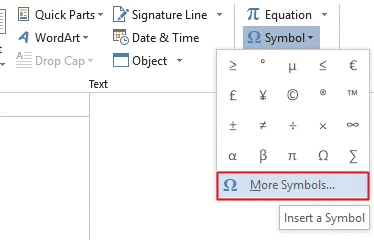The ≈ symbol, known as the Approximately Equal symbol, is a mathematical notation used to signify that two values or expressions are alike but not exactly the same. The symbol resembles a wavy equals sign.
In this article, you will discover the various methods for entering the Approximately Equal Symbol into Microsoft Word and Excel on both Windows and Mac platforms.
Table of Contents
Quick Guide For Approximately Equal People (≈)
To input, the “Approximate Equal To” symbol on a Windows computer, hold down the Alt key and type 247 using the numeric keypad. Release the Alt key to complete the symbol. Mac users can use the shortcut Option + X. Another option is to copy the symbol from a source and paste it into your document.
| Symbol Name | Almost Equal to Sign |
| Symbol | ≈ |
| Symbol Name 2 | Approximately Equal to |
| Shortcut for Mac | Option+X |
| Alt Code | 247 |
| Shortcut for Windows | 2248, Alt+X |
On a Mac, the “Approximate Equal To” symbol can be typed by pressing Option + X. For Windows, hold down the Alt key and input 247 on the numeric keypad while pressing it, then release the Alt key to produce the symbol.
It’s worth mentioning that while the tilde (~) symbol is sometimes used to indicate approximation, the symbol most commonly used is the “almost equal to” sign (≈).
The above-mentioned guide offers an overview on typing the “Approximate Equal To” symbol. However, for those seeking more in-depth methods, here are additional options to insert the symbol into an Excel/ Microsoft document.
Writing The Approximately Equal Sign (≈) In Word/Excel/Powerpoint
This section outlines the various methods you can use to input the “Approximate Equal To” symbol in Microsoft Word, PowerPoint, etc. Get ready to discover the different options available for typing this symbol in your documents.
For Windows, Use The Approximately Equal Alt Code
The “Approximate Equal To” symbol, represented by alt code 247, can be typed using the Alt Numpad input method on Windows computers. To do this, hold down the Alt key and input 247 using the numeric keypad. Note that this symbol does not have a designated key on the keyboard.
It’s important to note that this Alt Numpad method can be applied across the Windows operating system, including in Excel, Word, and PowerPoint. However, it’s only functional if your computer has a numeric keypad. If your keyboard doesn’t have one, this method will not be an option for you.
To type this symbol using alt code, follow these instructions:
- Insert the insertion pointer where the symbol is needed.
- On your keyboard, hold down the Alt key.
- When using the Alt code method, hold down the Alt key and type 247 using the numeric keypad. Keep in mind that this method requires the presence of a numeric keypad, which may not be available on some laptops. In that case you can try enabling it by pressing the combination of Fn + NmLk keys on your keyboard.
- After inputting the Alt code using the numeric keypad, simply release the Alt key in order to insert the symbol.
This is how with the Alt Code method, you can type the Approximately Equal symbol.
Mac Shortcut For Approximately Equal
Approximately Equal can be accessed by pressing Option+X on a Mac. In order to type this symbol on Mac, follow these instructions:
- The first step is to place the insertion pointer where this symbol needs to be typed.
- On your keyboard, hold down the Option key and press X key.
The Mac keyboard shortcut of Option + X allows you to easily type the Approximately Equal symbol on your Mac computer.
Copying And Pasting
One of the simplest and most accessible methods of adding the Almost Equal to Symbol to any document is through copy and paste. This technique works on any device, be it a Windows PC or a Mac, and in various applications. To utilize this method, simply copy the symbol from a source such as a website and then paste it to the desired location.
To insert the Approximately equal symbol into your document, simply select it, then press Ctrl+C to copy. Here is the Approximately equal symbol for you to copy and paste.
| ≈ |
Next, go to where you want to paste it, and press Ctrl+V. Windows users can also use the character map dialog to add the symbol to their document. Just follow the steps below:
- By clicking on the Start button, you can search for a Character Map.
- To open the Character Map app, click on it in the search results or press Enter.
- To access advanced options in the Character Map dialog, simply check the box for ‘Advanced view’ which will expand the dialog box.
- Type Almost Equal in the advanced view.
- The Character Map dialog will display only the Approximately Equal to sign. To select it, simply double click on the symbol or press the ‘Select’ button.
- To copy the symbol, click on the Copy button after selecting it.
- Ctrl+V will paste it wherever you need it.
On a Windows PC, you can copy and paste any symbol using the Character Map dialog.
Dialog Box For Inserting Symbols
The ‘Insert Symbol’ feature in Word offers a wide range of symbols that can be quickly inserted into a document. To add the “Approximately Equal” symbol, simply follow these steps:
- Place the insertion pointer where you would like the symbol to appear.
- Navigate to the Insert tab.
- Choose More Symbols from the Symbol drop-down in the Symbols category.
- You can use the Symbol dialog box to easily find the “Approximately Equal” sign by selecting Mathematical Operators from the Subset drop-down list.
- Insert the symbol by either clicking the “Insert” button or double-clicking on it. This will add the selected symbol to your document.
- Close the dialog.
In Word, Type The Approximately Equal Symbol Using Autocorrect
You can also get the “Approximately Equal” symbol using MS Word’s AutoCorrect feature. AutoCorrect in MS Word is a tool that automatically corrects typos, such as “thsi” to “this”.
MS Word’s AutoCorrect function allows for customization of shortcuts for symbols commonly used in your documents. For instance, if the “Approximately Equal” symbol is frequently used, a shorthand, like “APROX=”, can be assigned to it.
From then on, every time “APROX=” is typed, the software will automatically replace it with the symbol ≈. This feature enables users to assign any desired shortcut to symbols for effortless and efficient insertion into their documents.
Here are the steps, without further ado:
- Select More Symbols from the Symbols drop-down menu under the Insert tab.
- The Symbol dialog box can be accessed. In the drop-down list for Subset, select “Mathematical Operators” from the options to display all mathematical operator symbols, including the “Approximately Equal” symbol.
- After selecting the symbol, click AutoCorrect.
- The AutoCorrect window will pop up. Type in the desired shortcode or phrase in the Replace section to associate it with the symbol. Make sure the symbol “Approximately Equal” is placed in the With section.
- Hit OK after clicking the Add button.
Conclusion
There are multiple methods available to enter the Approximately Equal symbol on a computer using Word, Excel, or PowerPoint. The quickest approach is through the use of Windows or Mac shortcuts. If you have any questions or comments regarding this symbol, please share them in the comment section below.