Gmail is the most popular email service developed by Google. Most of us have multiple Gmail accounts so that our personal and professional communications are sorted. But it’s really time consuming to login to each of them and check your emails. Fortunately Gmail allows us to automatically forward all our email messages to other email address. So you can setup a main account and forward all other important emails there. You can also use filters to forward certain messages to certain email address.
Forward All Emails from Gmail to Another Account
Using this method you can forward all your incoming email messages (excluding spam) to other email address. This can be useful if you are switching to a new email address and you still want to receive emails from your old Gmail account.
- Sign in to your Gmail account from which you want to forward all your emails.
- Click on the gear icon and select settings.
- Now switch to Forwarding and POP/IMAP
- Under forwarding section, click on “Add a forwarding address” and add the desired email ID where you want to forwards all your emails.
- Now click on next and further click on Proceed.
- Now you will receive a confirmation email from Gmail team on your other email account.
- Open the confirmation email and click the confirmation link to confirm the ownership of your email account.
- Once confirmed switch back to your old Gmail account and under Forwarding and POP/IMAP tab select” forward a copy of incoming mail to”.
- Select the email address from the drop down menu and click on save changes.
Also Read – Manage Multiple Email Account From Single Gmail Account.
Forward Selected Emails from Gmail Another
This is an advance feature which allows us to forward emails from a specific sender in Gmail.
- Again Go to Settings and select Forwarding and POP/IMAP.
- In forwarding section select “Add a forwarding address” and add the email address of your new or secondary Gmail account.
- Once done, Login to your secondary Gmail account and you will find a verification email. Open the email and click the verification link to verify your email account.
- Now switch back to your old account and click on Filters and Blocked Addresses.
- Further click on “Create a new filter” option.
- Now add the email address of the sender whose email you want to forward.
- You can always test the filter by clicking the search button. If the email address is right then you will find all the emails received from that email address.
- Now select create filter, further check “forward it to” and select the desired email address from the drop down menu.
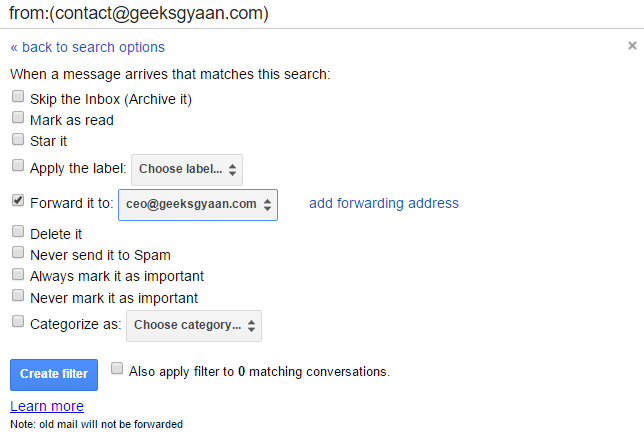
- Again click on create filter and you’re done.











