Facebook is trying it’s best to add some new features to enhance their user experience, Recently Mark Zuckerberg confirmed that they are working on a Dislike button. Meanwhile, you might be noticing that whenever you scroll over a video it gets automatically played even if you didn’t click the play button. Well, this can be a great feature if you love watching videos, But what if you have a slow internet connection or limited data plan and the video keeps on buffering and buffering. This can be really annoying so in this article, we will show you how to stop videos from automatically playing on Facebook.

How to Stop Facebook Video Autoplay Feature?
Facebook said that this feature will make it easier to watch videos on your news feed. But many users are annoyed with this feature. A good thing that Facebook has done is they have provided us total control over the video autoplay, Which means we can easily turn off this feature. So here’s a step by step guide to disable Facebook video autoplay feature on your desktop. Some of you guys might be using the Facebook app for Android or iOS. So I have also written a guide on it below this tutorial.
- So first go to your Facebook settings by clicking on the down arrow icon at the top bar and selecting settings. Or simply follow this link – facebook.com/settings
- You can notice a new option called Videos in settings, click on the videos option.
.
- Now on the right-hand side, you will find two options that are: Video default quality and Auto Play videos.
- Beside Auto Play Videos click the down arrow and select OFF to turn off the video autoplay.

- That’s it now the videos won’t get played automatically.
If you are using Facebook App then you can follow the below guide to turn off Facebook autoplay feature. Although the procedure is the same, but the user interface is a bit different in App and website.
- Launch the Facebook app and navigate to Setting by clicking on three horizontal line button at the top right corner.
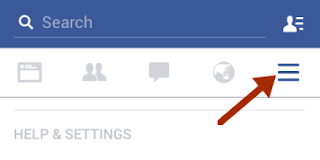
- Scroll down and tap on App Settings.
- Now you can find a list of settings, Scroll down and tap Videos Play automatically option.

- Select Off to disable Facebook video autoplay feature, Or you can also select Wi-fi only to play videos automatically when connected to wifi.

That was it, A simply guide to turn off video autoplay on Facebook. If you like to turn it on again then you can turn it on by following the above guide again and selecting ON instead of OFF in the last step.





