
While setting up a WiFi hotspot & sharing your active internet connection in Windows you may have faced an error that displays “Error 765: internet sharing cannot be enabled. A LAN connection is already configured with the IP address that is required for automatic IP addressing“.
Well, this is caused because the hosted network is unable to obtain the IP Address and Subnet mask automatically. So we can easily fix this by adding an IP Address and Subnet Mask manually.
Steps to fix a Lan Connection is Already Configured with IP Address Problem
- First of all, start your hosted network connection. Open the command prompt and type the following command to start the hotspot connection: netsh wlan start hostednetwork
- Once the connection has been established, open Control Panel, go to Network and Sharing Center, and then Click on your hosted network connection as shown below:
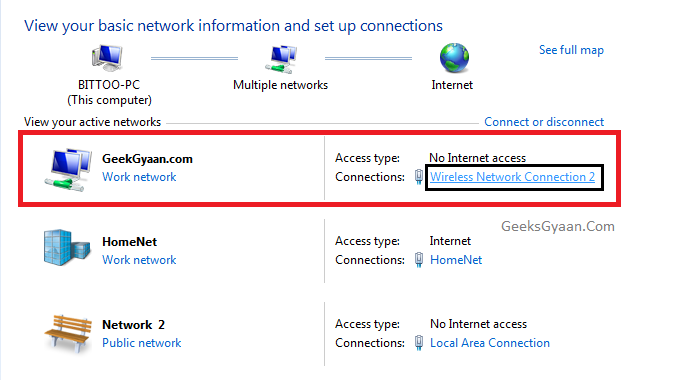
- A new window will pop up, select Properties and double-click Internet Protocol Version 4 (TCP/IPv4)
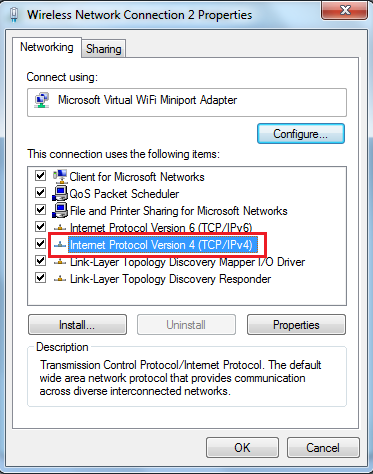
- Now select Use the following IP Address and add the following values:
IP Address: 192.168.137.1
Subnet Mask: 255.255.255.0

- Now click Ok and this time you won’t get any errors while sharing your active internet connection.
That was a quick solution for fixing internet connection sharing cannot be enabled. A Lan Connection is Already Configured with IP Address error.






thnx work for me
for those who still getting this error try to setup again using cmd
netsh wlan set hostednetwork mode=allow ssid={preferred wifi name} key={preferred password}
tnks worked for me
Not working for me as I am using TPlink nano adapter to make hotspot.
disable and enable the lan and wirless network connection and try to sharing host network,problem 100 % solved
Didn’t work. All I got was an IP conflict.
Thanks it’s work
Error disappeared, Wireless network connection have been established with my router, but there is no internet connection now. I was trying disable/enable or repair Wireless network connection, but it didn’t help.